Has your Android smartphone become dull and sluggish in its old age? If you're not ready to fork out money for an upgrade, then you should consider what you can do to improve the performance of your existing phone. Below, we'll look at the various things you can do to try and help improve your phone’s performance.
Step 1: Check you’re running the latest Android OS
Straight off the bat, the most important thing to do is to make sure that your phone is running the most up-to-date Android OS (operating system) that you have available to it. These versions will be routinely released for all Android phones, some more frequently than others. We're currently on Android 8 (Oreo), though bear in mind that not all phones will have access to all versions; older devices may be limited to a certain version, as manufacturers must invest time into making sure that they are compatible.
Check whether your phone has a version update available by opening Settings, then tapping About Device and Software Update. You should also check routinely for any updates to specific applications that you have installed on your Android.
Step 2: Tidy up the home screen
Your Android home screen is super-flexible, with support for a range of live wallpapers, regularly-updating widgets for the news, weather and social media, and other applications. If you've overloaded things, then it can start to slow down your home screen and transitioning between apps. You can improve things by removing widgets or applications that you don't use. Alternatively, you can opt to use a different launcher through Google Play.
Step 3: Speed up your internet browser
If you're a heavy user of your smartphone's internet browser, then you might be able to get better performance out of it by turning on something called Data Saver in your Chrome internet browser application. By compressing pages, this option can reduce the data required by each web page, meaning that they load more quickly. You'll likely get some loss in image quality, but it's a small price to pay for faster browsing.
Step 4: Clearing out any cached data
We recently discussed how clearing cached data could improve the space available on your Android device. Well, doing the same could also help improve speed, too. There's a fine balancing act to be struck here, as cached data can speed up your application load times, whilst too much cached data can slow down your phone if it gets out of hand.
If you've never cleared the data from your applications, then chances are you may benefit from doing so, particularly on devices with less storage space. Simply open Settings, then App Info. Next, tap on Storage and then Clear Cache.
Step 5: Disable background services
Background services are required for some applications to offer their full range of functionality, though some applications will take advantage of them even if they're not explicitly required. For example, Facebook's application is well known for hogging your phone's CPU power and running in the background.
To work out which applications are using background services and whether you need them at all, enable Developer Options in Android settings. To do so, you need to locate the 'Build Number' of your Android software under About Phone, and then tap on the number several times.
When you can see the new range of Developer Options available, find the Background Check option, which will tell you which installed applications are currently allowed to run in the background. Decide whether you want to disable permissions for any of these; if you limit the number of apps that have permission to run in the background, you'll likely improve your phone's performance.
WiseGuys can help
If your phone is still running sluggish, then there may be other things you can do to try and improve its performance. You also may benefit from a factory reset, though this can lead to loss of data and files from your phone. If you need further support, then you can give WiseGuys a call for advice, on 0808 123 2820, and we’ll be happy to help.

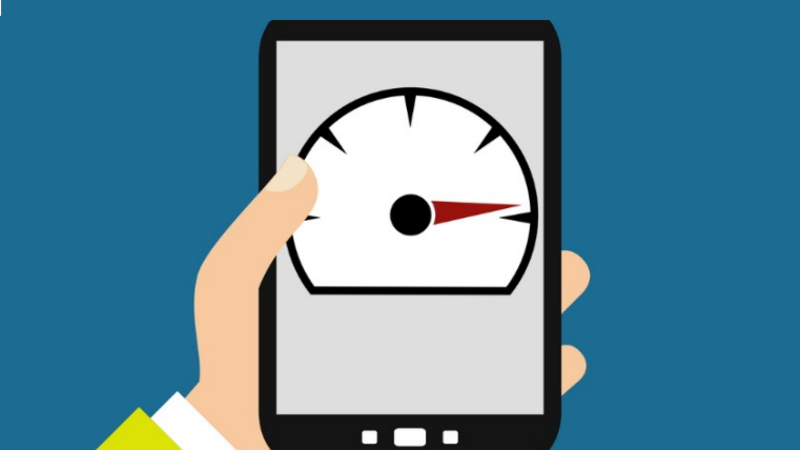

Recent Comments