With a large majority of the country working from home and most people not being able to see loved ones in person Zoom has become a major player in keeping everyone connected. Whether it’s a business meeting, a uni lecture, or family catch up, Zoom is a good platform to use.
Covid-19 has been tough on everyone and WiseGuys don’t want anyone missing out on that chance to connect with each other so we’ve created a step-by-step guide on how to set up and use Zoom.
Step One:
To begin with, you need to head to the zoom website at https://zoom.us/. You can access the zoom website on any device connected to the internet. If you are using a phone or tablet then you can either go to the website or download the Zoom app for free from any app store.
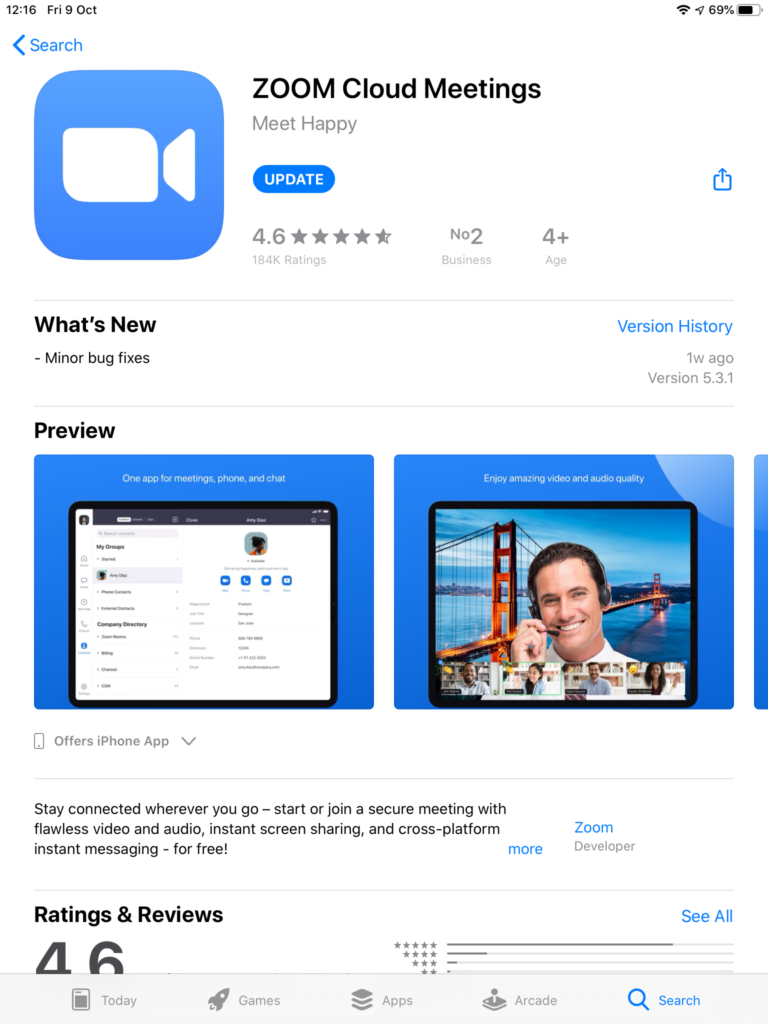
Step Two:
The next step is to create an account by clicking the sign-up button. It will ask you for a few bits of information (such as your email address) but do not worry, the company itself has strict data protection policies and any information you give them will be safe.
Step Three:
Once signed up you can then either join or set up meetings. Depending on whether you are using the app or the website this stage may differ.
The Website
To create a meeting on the website simply click on the create a meeting button at the top of the screen. This will take you to a page where you fill in all the information about your call, (for example the name, time it’s taking place, video and audio options etc…)
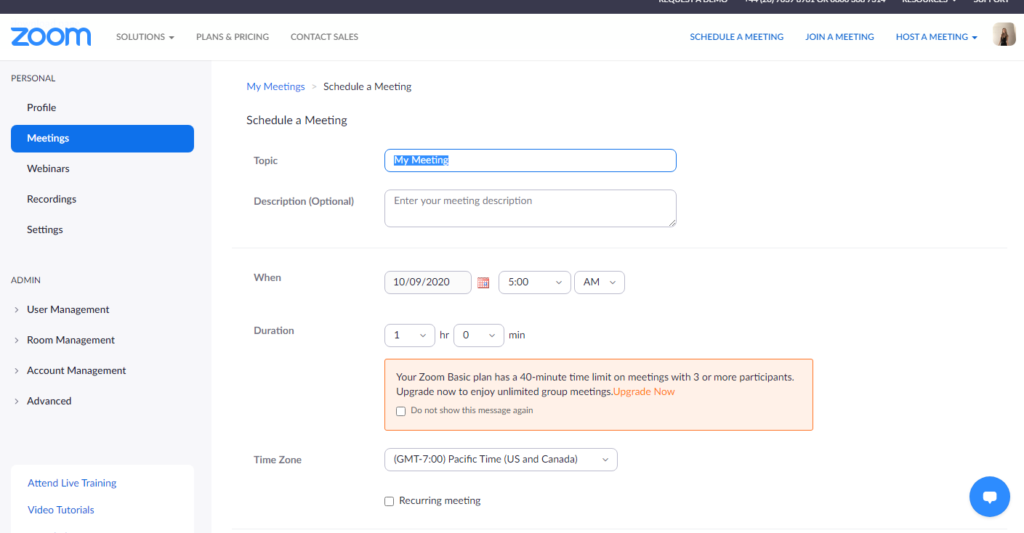
Once the information is filled in you can then give the meeting ID and password (which is developed whilst filling in the information) to all those who you wish to join. Then all you need to do is start the call at the time you started.
In terms of joining a call that was set up by someone else, all you need to do is gain the meeting ID and password off them, click on the join a meeting button at the top of the screen, and enter that information. Once entered you can enjoy your call!
The App
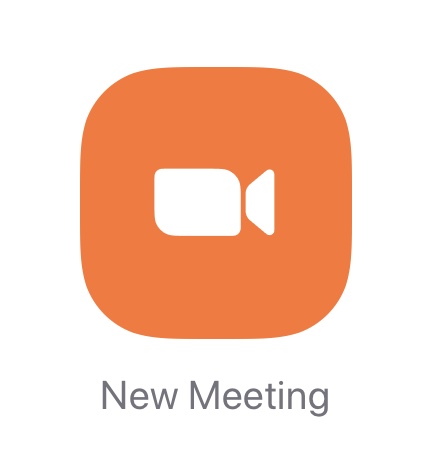
To start a meeting on the app is even easier! Simply log into the app, click on the orange new meeting button that appears when the app is loaded and it will give you the meeting ID that again you send to who you want to join and then just click the start button.
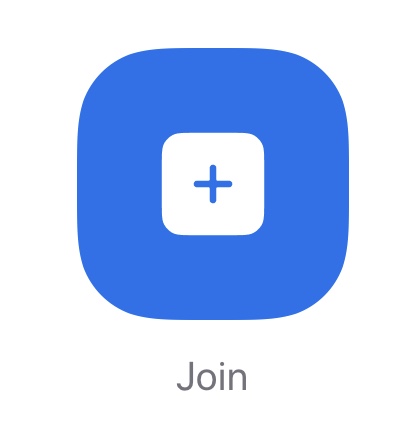
In terms of joining a meeting, click on the blue join button and fill in the information needed!
Following these steps should make keeping in contact with loved ones simple and easy in this hard time! And if you’re still struggling despite our guide then why not give us a call on 0808 123 2820. Were happy to help you set up things up for you or fix any technical issues you may have.



Recent Comments