Receiving unsolicited and unwanted text messages or phone calls can be irritating, and it's now easier than ever for your number to end up on a marketing list. However, if you own an iPhone, you can take some steps to reduce the amount of unwanted contact that you receive.
Luckily, Apple have provided some features within iOS 11 (the iPhone operating system), which can help to prevent these calls and messages from getting through to you. We’re going to take a look at some of these in detail, below.
Blocking a recent caller
Often, you won’t know that your number has made it onto a marketing list, until you receive that first unwanted phone call. Even when you tell the caller that you don’t want to be contacted, you could still end up being called again and again. Here’s how you block a number that has recently called you:
- Open the Phone application from your home screen;
- Tap on Recents;
- Identify the number from your list of recent calls, then tap the information icon;
- Scroll to the bottom of the contact and choose Block this Caller.
Following the above steps adds the contact number onto a list of numbers that are no longer allowed to make calls to your own device. Unless you change your number, they’ll never be able to contact you again, though it’s worth keeping in mind that some companies will change the numbers that they use.
Blocking a number via a text message
Unwanted contact doesn't always come in the form of a phone call; sometimes, you'll get a text message. Unsolicited text messages often come off the back of television hotlines, takeaway services, and so on. Here’s how to stop any further messages:
- Open the Messages application from your home screen;
- Identify the rogue message and open the message chain;
- Again, tap on the information icon in the upper-right of the message;
- Tap the name or number displayed at the top of the contact window;
- As above, scroll to the bottom of the contact and choose Block this Caller.
Managing previously-blocked contacts
For whatever reason, you might find yourself wanting to review the numbers that you have previously blocked, or even unblock one of them again. Thankfully, your phone maintains a record of blocked numbers, which you find within the Settings menus:
- Launch the Settings application;
- Tap on the Phone option within the list of settings;
- Tap on Call Blocking & Identification;
- Here, you’ll see a list of blocked contacts and numbers:
- to unblock a number, tap on the Edit option in the upper-right of the screen and then tap on the red minus icon beside the relevant number;
- you can also block new numbers from this list by tapping on Block Contact, and then selecting the contact from your list of stored numbers.
Other options
If you've blocked countless numbers already but continue to receive spam calls on a regular basis, then you might want to try using a third-party solution, in the form of an app. Though Apple provide less flexibility than Android devices as to the options available, there are still a couple of solutions.
Two notable apps available on Apple's App Store include 'Hiya' and 'TrueCaller'. These applications use an implementation of Apple's CallKit software to automatically recognise and screen out potential spam callers before the phone even signals a call.
WiseGuys support
If you’re being inundated with unwanted contact from marketing companies or otherwise, then give WiseGuys as call on 0808 123 2820. We may be able to help you with your spam calling problem.

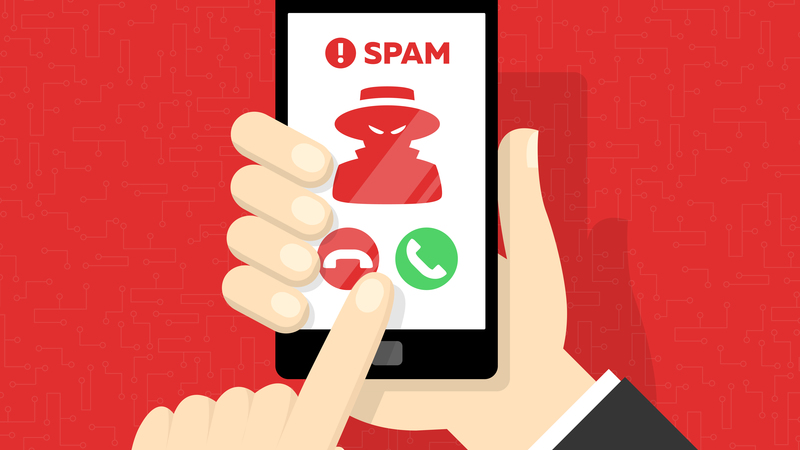

Recent Comments