Android handsets can use a lot of the same applications as iPhones, and even when they can't, there's generally an identical or very similar equivalent. Up until now, that hadn’t quite been true for iMessage, the app that allows iPhone users to freely message other iPhones or iPads when connected to the internet. However, all that is about to change with a new application called weMessage.
What is weMessage?
The weMessage application is a free and unofficial application that has been developed for the Android operating system (OS) by a young software developer. It emulates the same functionality as iMessage, including group conversations, free SMS messaging, and attachments and chat customisation options.
The catch is that you will need to have a Mac computer to use it. The application works by having your Mac computer act as a server; you’ll need to download the accompanying weServer application to your Apple Mac. Your computer will then send your ‘iMessages’ directly to the weMessage application running on your Android phone.
Is the app here to stay?
Programs like this have previously popped up on the Google Play Store, but they are often removed very quickly due to copyright infringement claims made by Apple. That said, weMessage has been around for well over a month now and shows no signs of being taken down. The developer that produced the application has also made promises to keep it running for as long as possible, and to update it with new features. This may include the ability to use it as your default messaging application.
Getting set up
Getting weMessage set up for your Android phone is no straightforward process, but we’ll outline what to do below. You can give us a call if you aren’t sure.
- You need the Java Development Kit (JDK). Type the name of this software into Google using your Mac and then get it downloaded onto your computer. Be sure to accept the Licence Agreement.
- Enable ‘Terminal’ Permissions. You need to go into 'System Preferences' on your Mac computer, and then click on 'Security & Privacy'. Next, click on 'Privacy' and then 'Accessibility', and make sure that 'Terminal' is ticked under the permissions.
- Install weServer on your Mac computer. Next, you'll need to download the weServer software onto your Mac, which you can find by searching for it online. When you run the software, accept any permissions that it asks you to.
- Set up your iMessage account with weServer. After opening and running the software above, you’ll be asked to input an email account and password; the email needs to be the one associated with your iMessage account, but the password can – and should, for security reasons – be anything different.
- Install weMessage onto your Android phone. You can do this by searching for the application on the Google Play Store. Once you’ve downloaded it, as well as logging in with the email and password above, you’ll have to input your Mac I.P. address. You can find this in the Network settings of your Mac computer.
Once you’ve carried out the above 5 steps, you’ll be ready to log into the weMessage application on your Android phone. This will now allow you to message other people using the Android weMessage app, too. However, it will also allow you to chat to people on iMessage who are using iPhones or iPads.
As mentioned above, we don’t know for how long this application will be around, but you can enjoy messaging all your friends and family on iMessage for as long as it’s available.
About WiseGuys
This application is quite new to us, too, but WiseGuys are happy to help talk you through the above process if you give us a call on 0808 123 2820. We can also help you with any other technical issues that you might be having with an Android or any other device.

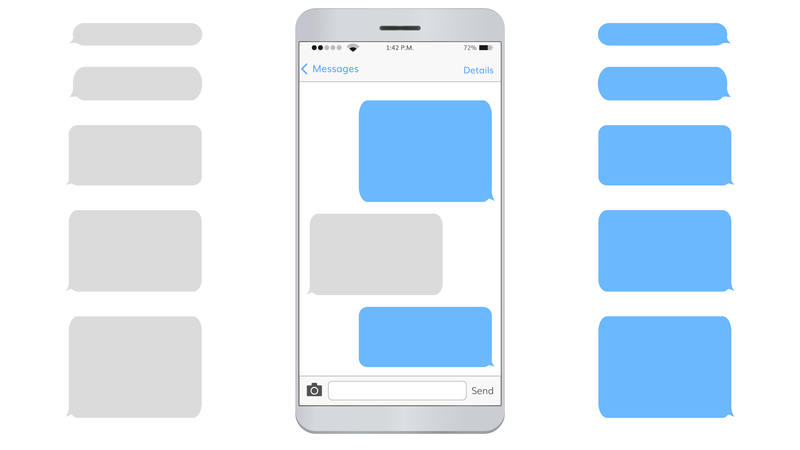

Recent Comments