There are thousands of free applications available on the Apple App Store, but every now and then you might find yourself interested in paying for a premium app or content. Some applications charge an upfront fee for the initial download, whereas others are free to download, but contain microtransactions. These are one-off fees that you can pay within an app for additional content, such as power-ups in a game. And some apps charge both an upfront fee, plus microtransactions.
But there’s also a third type of cost associated with some mobile apps, which is a subscription model. If you’re using a music streaming application, or television service, or even a popular dating app like Tinder, then you’ve probably come across these before. Paid for on a monthly or yearly basis, a subscription to an app or service is tied to your Apple ID, which means that even if you’ve deleted a subscription-based application from you phone, you might continue to get charged for the service in the background.
And whilst most people will have their Apple ID tied to their current, active email address, that’s not always the case for everybody. What this means is that a subscription could be continually renewing each and every month, but you might not be getting the email alerts. So you could soon find yourself in a position where, unbeknownst to you, subscriptions are coming out of your bank account for services that you don’t even use.
The good news is that you can easily check whether you have any active subscriptions if you have 60 seconds to spare. We’ve laid out the process for you below, so that you can make sure there aren’t any historical purchases still eating away at your wallet.
Cancelling active subscriptions
Start by launching the Settings application, which is on your home screen. You might have hidden it away within a sub-folder of other applications, as shown below.
Tap on the iTunes & App Store option, which lets you manage your App Store content and settings.
Tap on your Apple ID, which is displayed as a blue link in the form of the email address linked to your account.
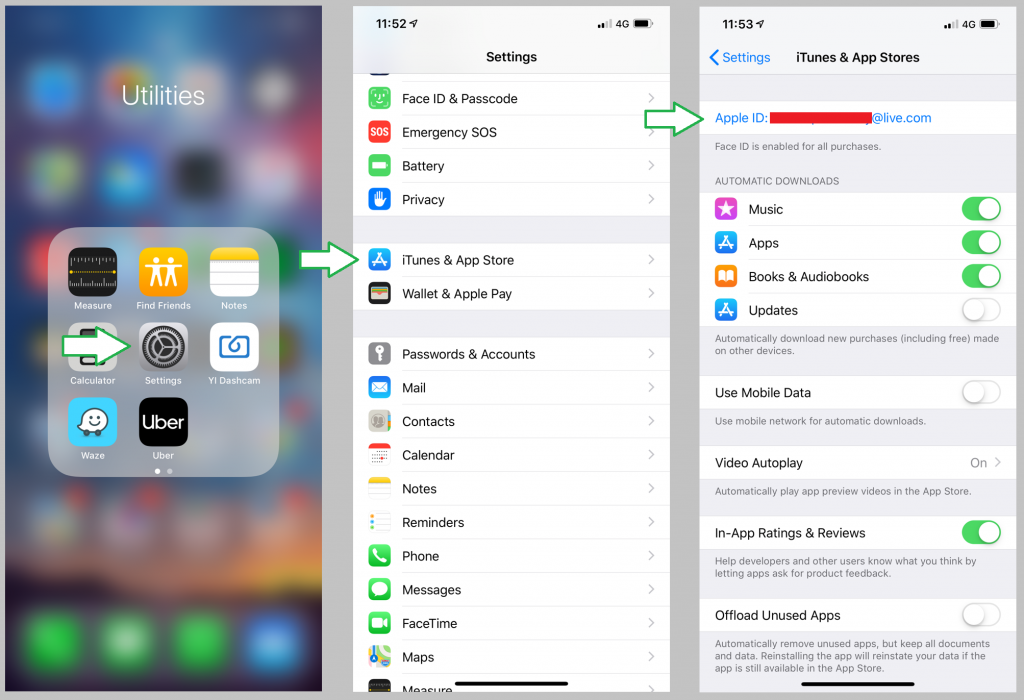
You should see a pop-up window open, at which point you’ll want to tap ‘View Apple ID.’
Next, you’ll be prompted to authenticate yourself to access this secure area, which will be via your passcode, or your Fingerprint ID or Face ID, if they’re set up.
https://wiseguys.co.uk/wp-admin/post-new.phpOnce you’re in, scroll down the page until you find the option to manage your Subscriptions.
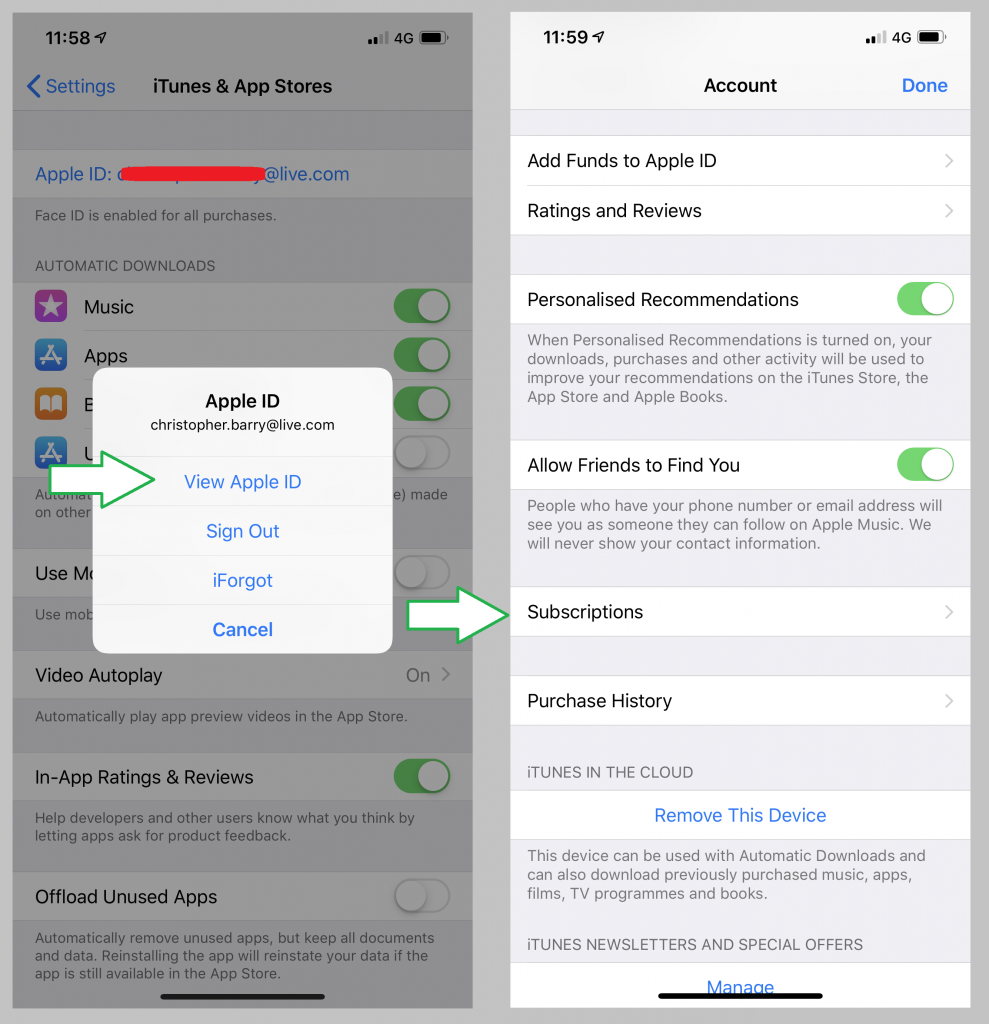
If you have any active subscriptions, then you’ll find more information about them listed in this section. Don’t be surprised if something is there that you don’t recognise, as it could be that you purchased an app or service in the past, then deleted the app, but forgot to cancel the service.
If you do see something that you are no longer using, and you’d like to close it down, then tap on the subscription in question. You’ll be given an option to ‘Cancel Subscription‘, and once you have tapped this, you’ll be asked to ‘Confirm‘. It’s as simple as that — the subscription will be cancelled down, and you’ll receive an email confirmation from Apple, so make sure you still have access to the inbox linked to your account.
And if you don’t have access, you’ll probably want to rectify that and update your email address, as your Apple ID can be as difficult to access as Fort Knox if you start forgetting passwords or lose access to your primary email.
On a related note, if you have lost access to your Apple ID account and need help troubleshooting, get in touch with WiseGuys on 0808 123 2820. We can walk you through the process of recovering your account or changing the associated email address. Don’t leave it until you’ve been locked out!

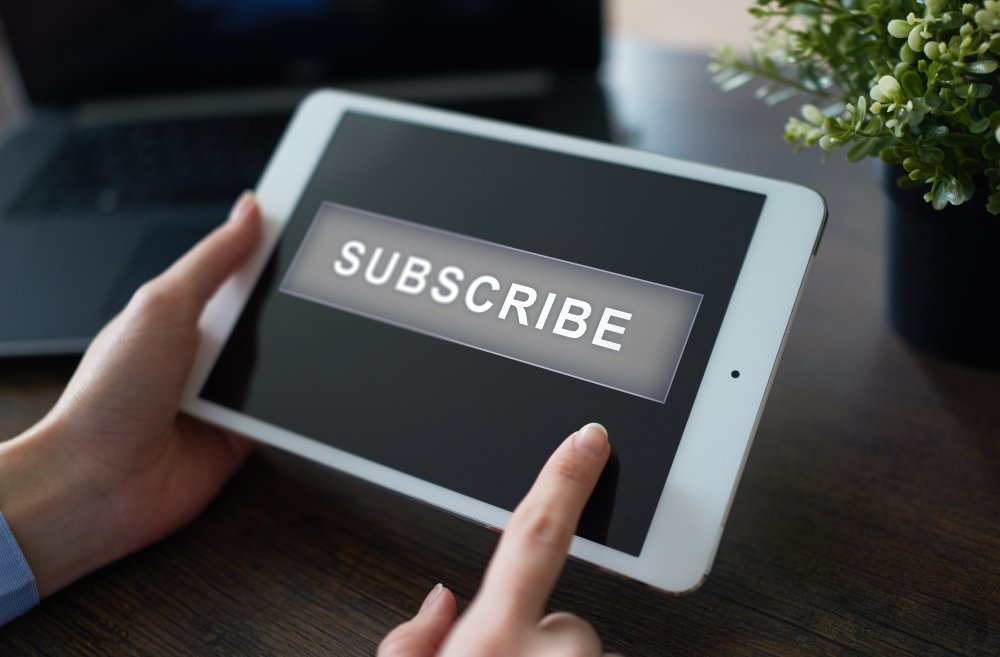

Recent Comments