When it comes to customising your browsers, Google Chrome is pretty much the only browser that allows us to do this, at least with colours other than the typical dark colour, natively available in both Firefox and Microsoft Edge.
The Chrome extensions store offers us a series of themes with which we can customise the appearance of our browser.
Here’s a small guide where you can learn how we can install themes as well as manage them.
Where can I download Chrome themes?
While installing any kind of add-on in our browser, the only website we should visit is the official Chrome store called the Chrome Web Store.
Through this webpage, we will be able to install any type of complement that we need, always with the security that Google offers us, since all the extensions have passed through the hands of Google’s technicians, so in no time we will find malware, spyware or other relatives that could put the health of our equipment and data at risk.
Chrome extensions and themes
Once the Chrome Web Store is open, we have to go to the column on the left side of the screen and select Themes, since by default, every time we visit this website, the Extensions option is selected.
By clicking on Themes, only all the themes that we have available to install on our computer will be displayed. It doesn’t matter if our team is a PC or a Mac, both extensions and themes, we will be able to install them the same way on either platform.
How to install themes on Chrome
Each of the topics is composed of a single image , so we just have to look at the image that represents the theme, which will be the one that will be displayed in our browser.
Once we have found the topic that best suits our needs, we just have to click on it and go to the top right of the floating window where the details of the topic appear and click Add to Chrome.
Once the theme is installed, just below the navigation bar, a notification will appear confirming that the theme has been installed successfully . If we made a mistake and want to restore the installation, on the right side of the same notification, we find the Cancel button.

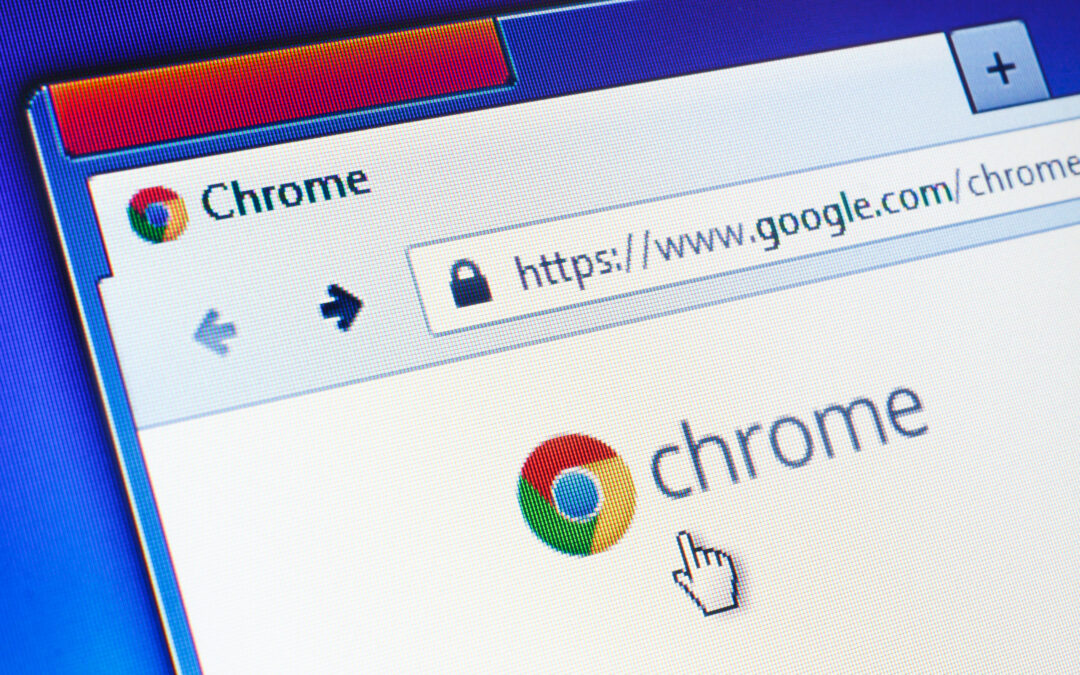

Recent Comments