The chances are that you have misplaced your Android or Apple smartphone at some point; you may have even permanently lost a device. What you may not know is that there is a straightforward way to locate either type of phone, provided that you have properly set it up before your phone goes missing. If you’ve recently bought a new handset, make sure that you’ll always be able to track it down by following our advice below.
Locating a Lost Android Phone
There are two main ways that you can locate a misplaced Android phone, though one is more effective than the other. Below, we’ll look at both methods.
Find My Device
Android has an application called 'Find My Device', which is currently the most effective way to locate your Android phone after losing it. It can be downloaded from the Google Play Store onto your phone, but you may be left wondering how that helps you in the event that you have misplaced the device.
The answer is, you can also access the desktop service by going to google.com/android/find. This will allow you to log into the same service, which is linked to your smartphone. Once you've tracked your phone using this service, Android will give you several actions to take. You'll be able to lock your phone in case it isn’t already locked. You’ll also be able to completely factory reset your phone, in case you’re worried about a third party getting hold of your data. The physical location of your Android device will be shown on a map, though if it’s the case that your phone has been stolen, we don’t recommend chasing down the phone yourself.
However, if you’ve simply dropped it down the back of a sofa or left it under a stack of books, then a GPS location on a map won’t help you. In this case, you could choose the third option, which allows you to ring your phone. This should help you find a misplaced device in no time at all.
Location History
Unfortunately, if your battery has run flat, then you won’t be able to use ‘Find My Device’. Don’t despair though, as there is a less accurate alternative available through your Android account, which can be found at myaccount.google.com/activitycontrols. Under Manage Activity > Location History, you can find a breadcrumb trail of your phone’s last reported locations. This could help lead you to a device that has been left behind in a public location or at a friend’s home.
Locating a Lost iPhone
The equivalent piece of software on your iPhone is called 'Find My iPhone', and is a default application that comes pre-installed on all new iPhones out of the box. Before you do anything else, you'll need to go into Settings > iCloud and toggle 'Find My iPhone' to ON. You’ll also want to toggle the option that says, 'Send Last Location’. Much like Android, this will send location data to Apple before the battery is completely dead. Finally, you’ll need to turn on Location Services, under Settings > Privacy.
Once you’ve carried out the 3 steps listed above, you can track your iPhone’s physical location by going to iCloud.com and signing into your Apple account. This works in much the same way as the Android desktop solution, allowing you to lock the device, erase all its contents, or sound an alarm so that you can pinpoint the device within a cluttered room.
One of the benefits to Apple’s ‘Find My iPhone’ application is that it persists across multiple devices. As a result, if you own an iPad and an iPhone and have only lost 1 of the devices, you can use the application on the other connected device to locate the lost item. If you’ve left your phone at a friend or family member’s house or believe you’ve dropped it on the way back from doing the shopping, this means that you can take the GPS tracking map with you.
Getting Set Up
If you want any help setting up device tracking on your tablets or phones, then WiseGuys can talk you through the process. You can contact our support team on 0808 123 2820 to ask any questions that you might have, or you can email us at [email protected]. We’re happy to help.

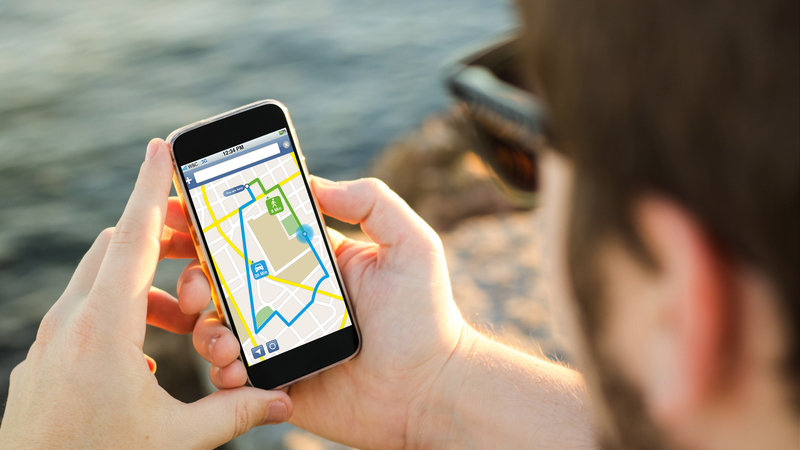

Recent Comments