Need to call someone in case of emergency? Your iPhone will quickly call for help.
With Emergency SOS, you can quickly and easily call for help and alert your emergency contacts. We have created a quick and easy step-by-step guide on how to set up an emergency SOS call on your device.
STEP ONE: Set up emergency contacts
In case something happens, the emergency responders can have access to your critical medical information from the Lock Screen, without needing your passcode.
To do this, open the Health app and tap the Summary tab, go to your profile picture in the top right-hand corner. Under your profile picture, tap Medical ID, and then Edit.
To make your Medical ID available from the Lock Screen on your iPhone, turn on Show When Locked. Fill it out with the important information, such as emergency contact and blood type.
STEP TWO: Turn on the Auto Call
Whenever you are in an emergency, you won’t always have the time to call someone. Go to Setting > Emergency SOS, and turn on the Auto Call setting.
When Auto Call is on and you start Emergency SOS, iPhone plays a warning sound, starts a countdown, then calls the emergency services in your region.
STEP THREE: Make an Emergency SOS call
Depending on your iPhone model, you will have to do different things to trigger the SOS signal.
On an iPhone with Face ID, iPhone SE (2nd generation), iPhone 8, and iPhone 8 Plus: Press and hold the side button and either volume button. Continue to hold the buttons when the Emergency SOS slider appears, until iPhone plays a warning sound and starts a countdown.
On other iPhone models: Click the side button or Sleep/Wake button (depending on your model) five times, then drag the Emergency SOS slider.
If you’d like any more advice or have an issue you want to speak to us about, get in touch with WiseGuys on 0808 123 2820. We can also help to make sure you have the right apps and tools to browse safely online, such as anti-virus software, private connections, and more.

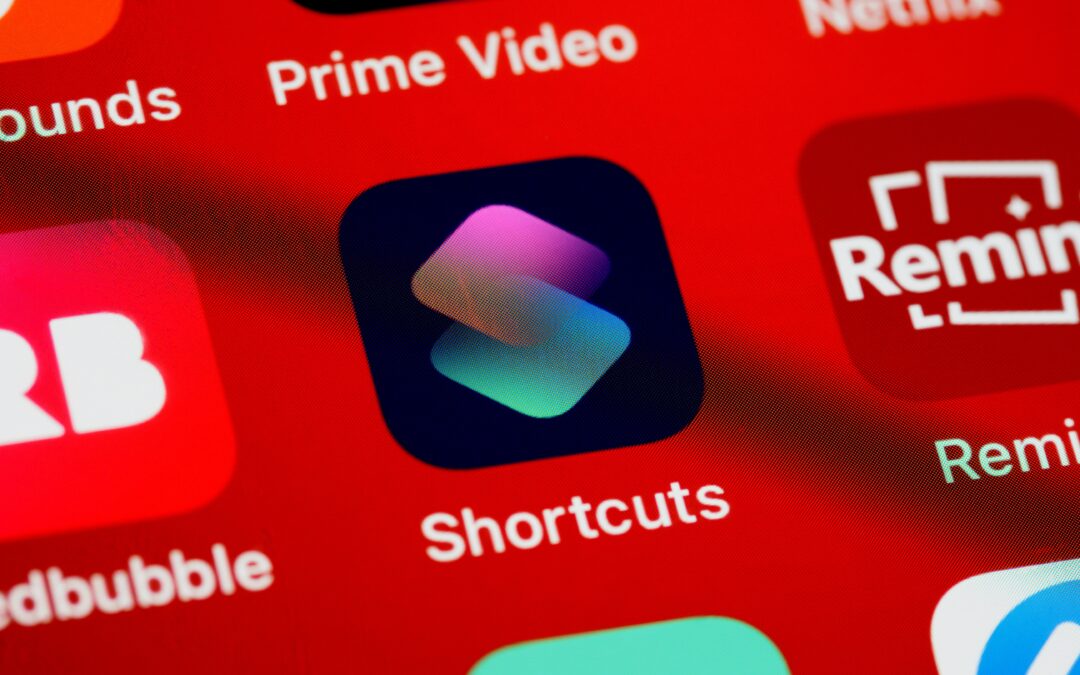

Recent Comments