There’s a security method you should be using to secure all your important accounts, whether they’re social media, email, business, or financial. It’s commonly called 2-factor authentication, 2-step authentication, or one of numerous other abbreviations — but they all boil down to the same thing. The process involves using two separate identification methods to access your accounts, so that if your password is compromised, a criminal or hacker won’t be able to break into your account because they’re missing the other step.
We’ve previously told you how to set up 2-step authentication on your Google account. This is one of the more important logins that any Google users should be locking down, as Google are increasingly expanding their reach. If you’re a Google user, you may have a Gmail account, linked smart home devices, a smartphone that uses Google Play to make purchases, plus Google Photos, and potentially many other applications or accounts. It’s not an account that you want a malicious third-party to be getting their hands on. And with Google themselves previously having proven the effectiveness of 2-step authentication, there’s really no reason not to be using it wherever possible.
Below, we’re going to show you how to set up 2-step authentication on your Facebook account. If you’re not one of the many thousands of users to have deleted their Facebook logins, following the several devastating security revelations of 2018, then you’ll at least want to be adding that extra layer of security to your account. Here’s how.
Securing Facebook with 2-step authentication
Setting up 2-step authentication on your account is super-easy and quick to set up. Though you’d be best off doing this on your computer, as it’s easier than navigating the menus on the Facebook mobile website. Follow the steps below and you’ll be doubly secure in no time.
Start off by logging into your Facebook account — it doesn’t what web browser you use. Once you’ve logged into your account, find the Settings menu, which is located in the small drop-down arrow in the upper-right of the Facebook interface. You’re going to want to click this, then select the Security and Login option.
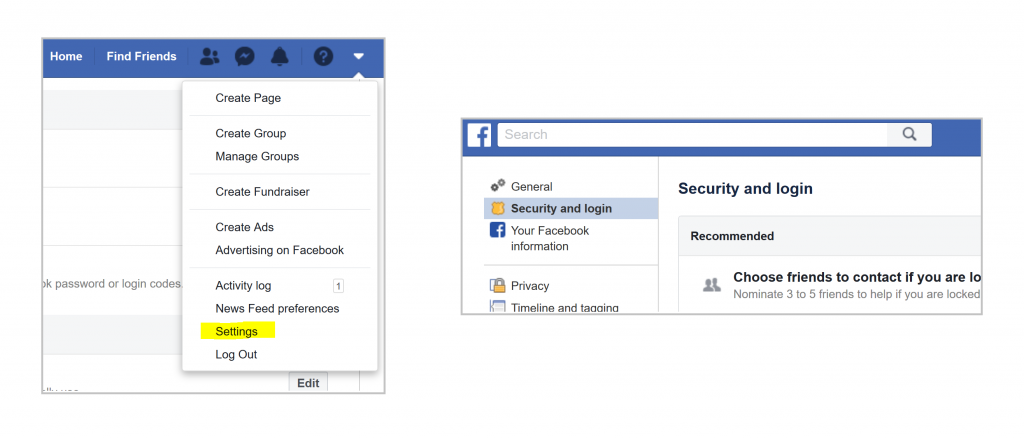
Once you’ve selected this option, you’ll have a range of security-related options to choose from. You’re going to want to scroll halfway down the page until you find the option to ‘Use two-factor authentication‘. Click the ‘Edit’ button.
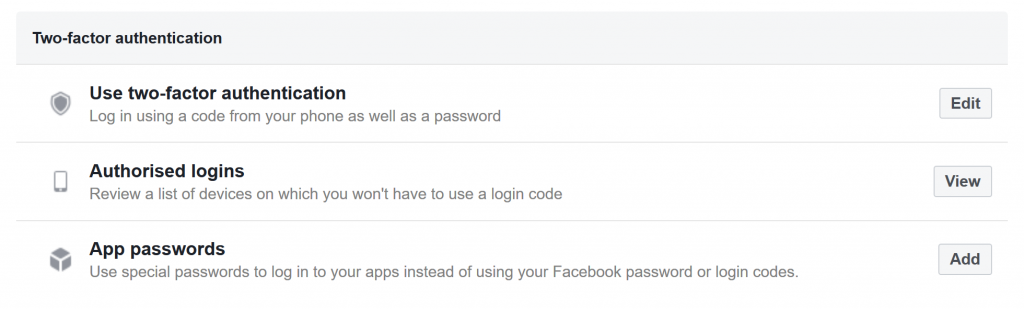
Next, you’ll see a banner offering to set up this security option if you’ve never used it before. You should select the ‘Get Started’ option in the centre of the banner to set it up.
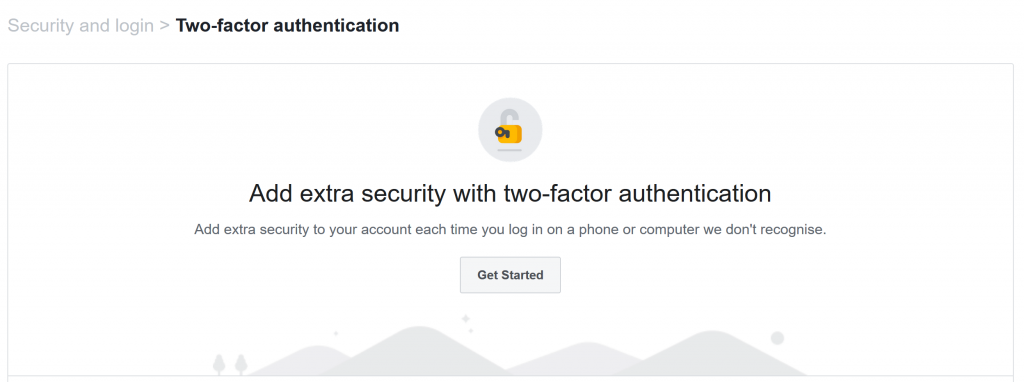
On the next screen, you’ll be asked which method you want to use as your second means of verification. You can choose from using either an application or a text message. However, we much prefer an application, as texts can be less secure. If you choose to use an application, you’re not limited to using Facebook’s own app — in fact, you can even use Google’s own authenticator.
The process for setting up the application for the first time is relatively straightforward, but will differ depending on the one you choose. However, the app will usually guide you through it.
Whichever option you choose to use, this will be the secondary means of authenticating you when you log into Facebook. First, you’ll enter your password. Then, you’ll either receive a code via text message or through the application, which will need to be entered into the webpage to let you into the account.
Got stuck?
If you’re having trouble setting your authenticator up for the first time, we can help. Get in touch with WiseGuys on 0808 123 2820, or drop us a comment in the box below — though don’t share any personal information like numbers or email addresses if you do comment. We can guide you through the process of securing your account from would-be hackers and thieves.

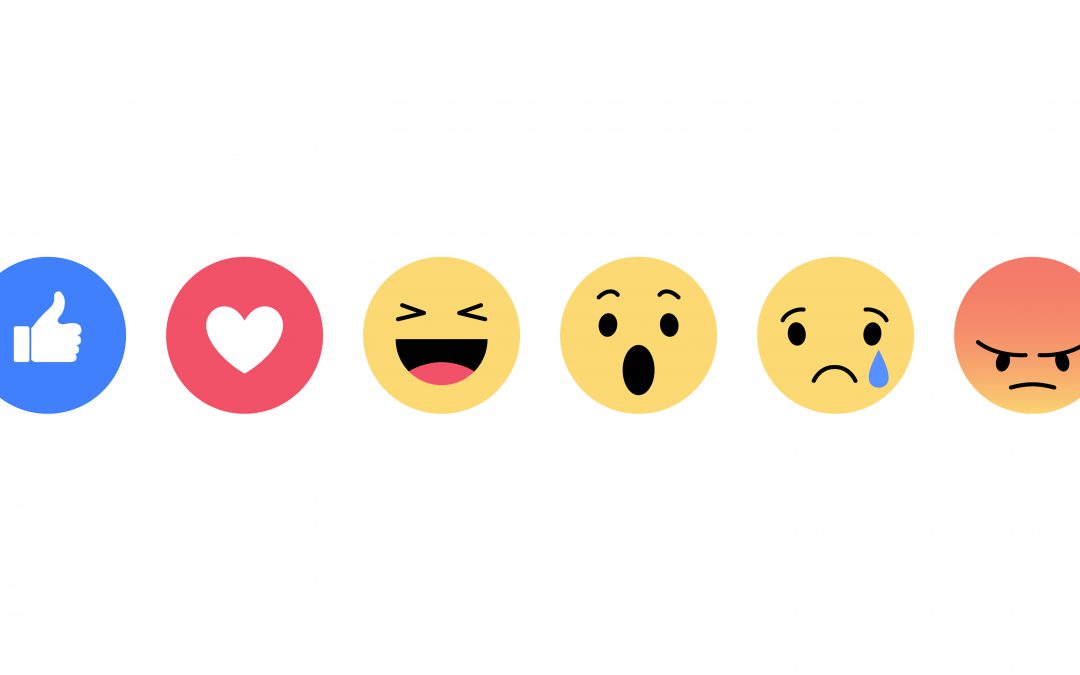

Recent Comments