In our modern world, digital cybercrime and fraud are constantly on the increase, which is why the security of your online logins, usernames, passwords and financial information is essential. With that in mind, it may surprise you to learn that so few people have taken the necessary steps to fully protect this information, and you could be one of those who are more at risk. Taking just a few minutes to set up something called 2-Step Verification on your Google account could instantly reduce the chance of you falling victim to digital crime.
What is 2-Step Verification?
Google call this process 2-Step Verification, though depending on the company or device being used, it may also be known as two-factor verification, two-factor authentication, or some other similar combination of these terms. Whatever the name, all these buzz words refer to the same process of increasing security around one of your accounts or devices.
This additional layer of security still requires your normal username and password to log in, but adds another step to the authentication process. This is normally something you hold physically with you, such as a smartphone; the login process triggers an automatic code to be sent out to you, which you then input along with your login details.
How to set up Google 2-Step Verification
Given the level of security offered by a process that requires a physical token, you’d think that most Google account users would use 2-Step Verification; however, this is not the case. Shockingly, during a recent security and privacy-oriented conference in California in early 2018, a software engineer from Google confirmed that less than 10 percent of Google accounts currently have 2-Step Verification set up. This means that the vast majority of account holders are at greater risk of cybercrime that could otherwise be easily avoided.
Since this is Google, you can easily find their 2-Step Verification landing page by searching for it in the Google search bar. This will drop you onto a webpage where you can click ‘Get Started’ to begin the process of setting this up on your account.
- Input your Google account email and password, and then click on ‘Next’;
- You’ll be asked for your phone number now. Input the mobile number of the phone that you want to use as the verification token and then choose whether you want to receive codes via text message or phone call. If you opt to receive a phone call, then you won’t have to speak to anybody; it’ll simply be a pre-recorded computer message that reads the code out to you. Once you’ve decided and ticked the box, click on ‘Next’ again;
- On the following screen, depending on whether you’ve selected a text message or phone call, you will receive the appropriate response – Google will send you a code to confirm that you’ve set things up properly. Either read or listen to the code and then put it into the box where it states, ‘Enter the code’ and then click on ‘Next’ one more time;
- You should now be set up and good to go. From now on, whenever you go to log into your Google account, you will be sent a code via text message or automated phone call. You’ll be asked for this each time you input your username and password.
Having followed the above process, you’ll now be much more secure, providing that you don’t allow anybody else access to the phone you’re using as your verification token. Bear in mind that if you have more than one Google account, you will need to go back through the same process for each of them.
What if you lose your phone?
One of the most common concerns for not setting up 2-Step Verification is the thought that if you lose your phone, you’ll never get back into your account. Thankfully, this is not true. There are a number of ways to get back into your phone, including:
- setting up ‘backup phones’ that can be used to receive codes if you lose your primary phone;
- using printable ‘backup codes’ that can be used as an alternative;
- signing in from a trusted computer on which you’ve previously logged in and saved your ID;
- completing Google’s account recovery form.
If you’ve set up 2-Step Verification and misplaced your phone, and you can’t work out how to go through the processes above, then speak to WiseGuys; we will do our best to help get you back on track.
Conclusion
This process is quite straightforward to setup and can always be turned off if you decide in the long run that you aren’t getting on with it. If you’re having any difficulty in working out how to set this process up on your account, don’t worry, WiseGuys can help you figure it out. Give us a call on 0808 123 2820, and we’ll be happy to help.

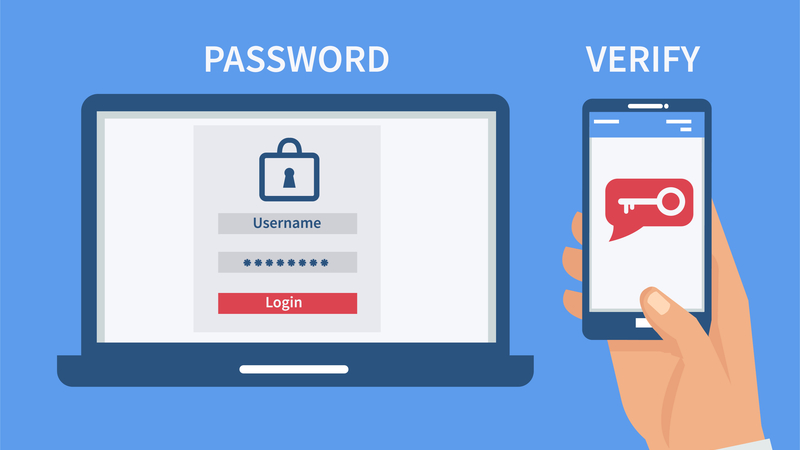

Recent Comments