There will always come a certain point when owning any electrical device that it will either break or not fit your needs anymore.
Or you just want to upgrade to something newer and better.
When that point comes, if you plan to sell the device then the most important thing you need to do before is wipe all your data from it.
Leaving any private information on any device could lead to your information falling into the wrong hands.
Every device has a slightly different way to reset them so here are some guides for different devices:
Apple iPhones & iPods & iPads
IOS devices are probably amongst the easiest and quickest to reset.
- Firstly head to your settings.
- Then open the ‘General’ sub-menu.
- If you scroll down to the bottom of this menu there will be multiple reset options, the one you need to select is the one named Erase all content and settings.
- It will ask you for your Apple ID password at this point to ensure it is you wiping the device and that it has not been stolen. Once you’ve entered it the reset will begin.
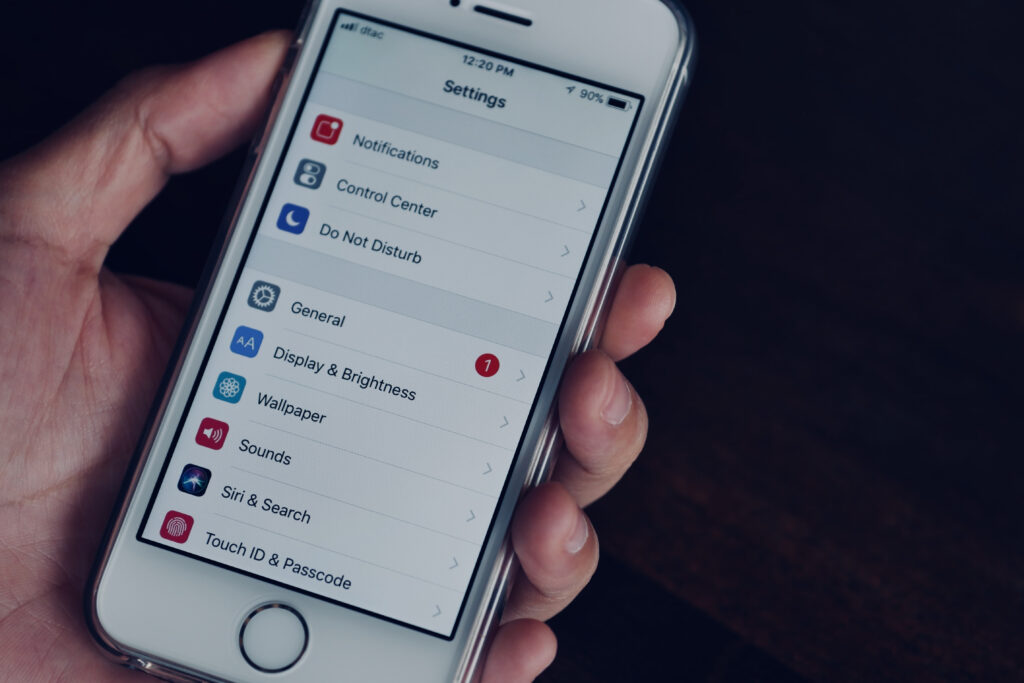
Apple MacBook’s & Macs
Even though Macs are an apple product as well, unfortunately resetting them is a lot harder than other IOS devices, or other Pc’s.
- Firstly reset your Mac’s system and then click on the ‘Command’ and ‘R’ keys at the same time to open up the Recovery menu.
- Once in the menu click on the ‘Disk Utility’ sub-menu which will show you all the disks on your device.
- To wipe the device you need to select all the disks except the ‘macOS Install partition’ disk and delete them by right-clicking and selecting the delete option. It may take some time for them all to delete.

Android Phones & Tablets
The location of the reset button on Android devices can vary depending on the version you own however it is most commonly located in the system part of the settings.
- Firstly head to settings and then click on the sub-menu ‘system settings’.
- Then locate the ‘Reset options’ menu and click on that.
- Then click on the factory set button to reset the device. It will ask you for your Pin in order to confirm it is you. Once you’ve entered that the reset will begin.
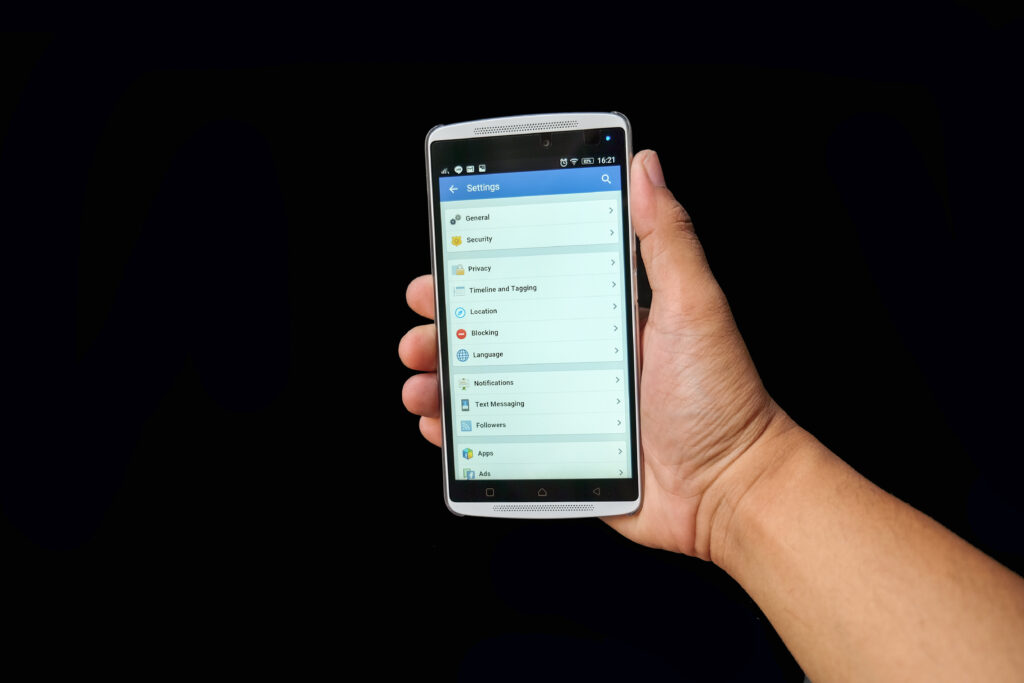
Windows Laptops
Windows is not difficult to reset, it is a lot easier than most other PC devices.
- In the search bar at the bottom left corner of the screen type the word ‘reset’. An option called ‘reset this PC’ should appear, click on it.
- Once you’ve clicked on it the reset should begin.
When searching in the search bar, in the ‘reset this PC’ option does not appear then you can find it in settings instead.
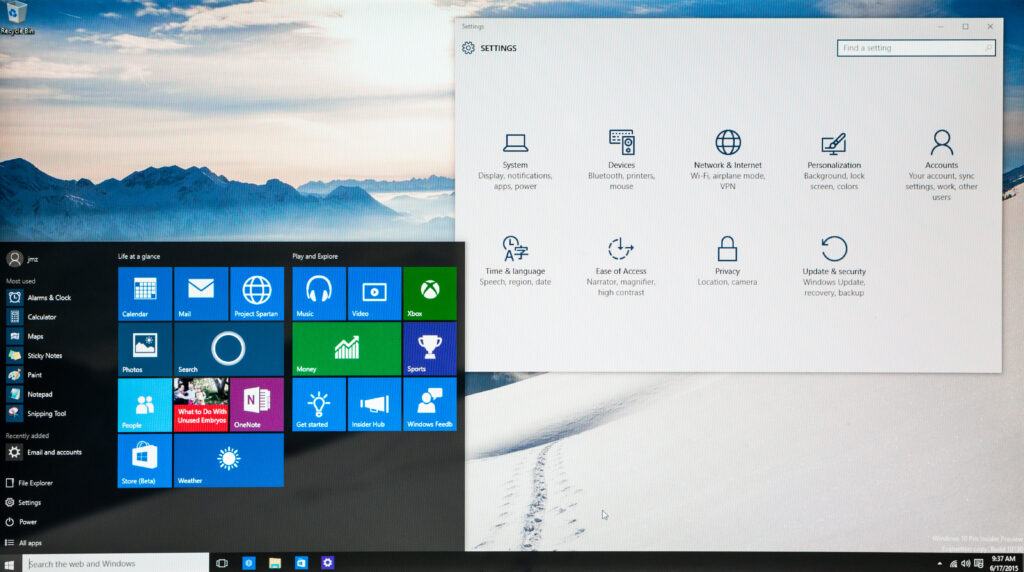
Google Chromebooks
Google decided to become creative with their reset option calling it a ‘powerwash’. The idea is that Chromebook users don’t just do a powerwash when selling the device, but every few months to keep it running at a good standard.
- Simply press ‘Ctrl’ ‘Alt’ ‘Shift’ & ‘R’ all at the same time while on the login screen to bring up the Powerwash box.
- Once the box has appeared it will give you the option to reset the device.

For more help with resetting these devices or information on other devices not mentioned on this list, give us a call on 0808 123 2820

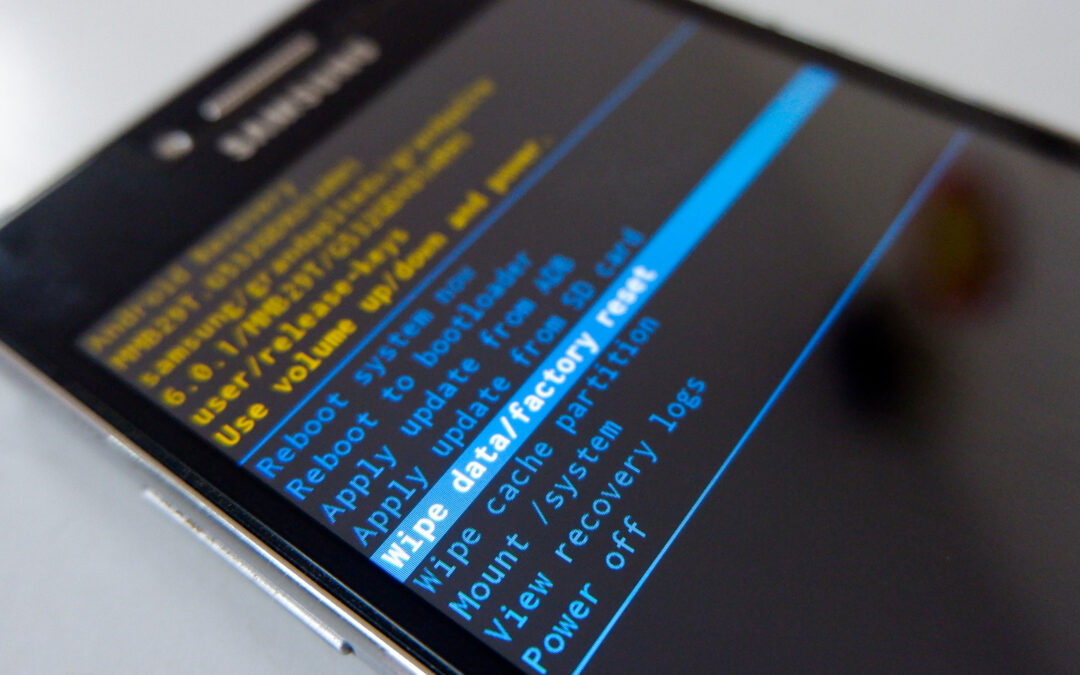

Recent Comments