Here are ten practical tricks to fully use your MacBook, with an even faster and fuller daily use, simplifying your experience.
Perhaps not all Mac owners know that there are a series of features that are not even hidden to your eyes, that can really make life easier by simplifying the use we make of the Apple computer every day.
From priority printing to privacy to productivity, it only takes a few features to dramatically increase the performance of your technological best friend.
Ready for this trip that will blow your mind?
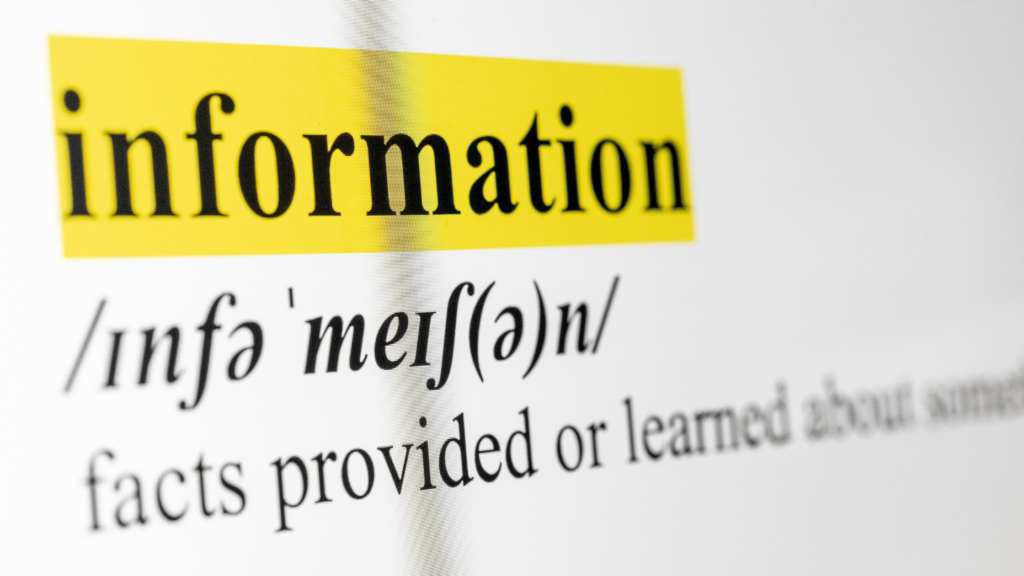
- LET THE COMPUTER READ FOR YOU
Born for the blind, it is a very convenient tool even for those who do not want or have the possibility of reading something at a given moment. The computer can therefore read for you in a very simple way.
Just go to System Preferences, Accessibility, Speech, then tick the box next to “Speak selected text when the key is pressed”, and change whichever key you want it to.
- HIDE THE WINDOW IN USE
Are you browsing on Facebook or on an unsafe site for work, and someone suddenly walks into the room, maybe the boss himself? Do not hesitate any longer and use a combination of keys that hides the window in one fell swoop.
The combination is Command or Apple sign and H or if you just want to minimize it, just do Command plus M.
- PRINT BEFORE ANYONE ELSE
Don’t you hate when you need to wait your turn to print the document you need right away?
Go to System Preferences then select Printers and Scanners and indicate your favourite, and then create a sort of group with the other printers so as to immediately use the first available without further waiting.

- CREATE A DIGITAL SIGNATURE
The digital signature is so easy to create with your Mac, and makes you look so professional. You can create a template and then affix wherever you want with a click.
Go to System Preferences then on Signatures, click on Create Signature and the webcam will be activated: make your signature on a white sheet, clearly legible and take it as if it were a photo. It will automatically be flipped upside down and saved for pasting into any document.
- CHANGE THE SHORTCUTS
If you are not comfortable with the shortcuts or with the keyboard shortcuts proposed by the system, you can change them quite easily from the System Setup Menu by going to Languages, then to Keyboard Settings and then to Text.
From this page you can click on the “+” and add the customised ones.
- PERFORM SUPER FAST CALCULATIONS
Do you want to perform complex calculations with minimal effort? Yes, there is the calculator in the application menu, but there is an even faster method that is with the Spotlight search menu that you find at the top right with the magnifying glass.
Write the calculation and it will be shown to you as a result.

- SHOP ON THE GO
If you are a shopping freak this could be a feature that will send you screaming from the roof, but know that you can save your credit card number easily on Safari so that every time you fill in the entry field. You need to go to Preferences, then to Autocomplete, then Edit and complete.
- NO DISTURB MODE
Sure, OS’s notification system is really a great convenience, but if you’re in the middle of a business presentation it’s not that great that the windows keep appearing.
To disable it you have to go to System Preferences, then to Notifications and go to limit everything by choosing by choosing Do not disturb when the computer is connected to a screen or projector.
- SAVE THE BATTERY
To considerably extend the battery life, all you have to do is click on the battery icon at the top of the screen then open Battery saving preferences and choose only what you really use and what you really care about.

- PROTECT YOUR CHILDREN
If children have access to the computer, you can limit their potential by going to System Preferences then Parental Control by choosing the applications they can open, the sites they can use on Safari and when to turn off the device in the evening.

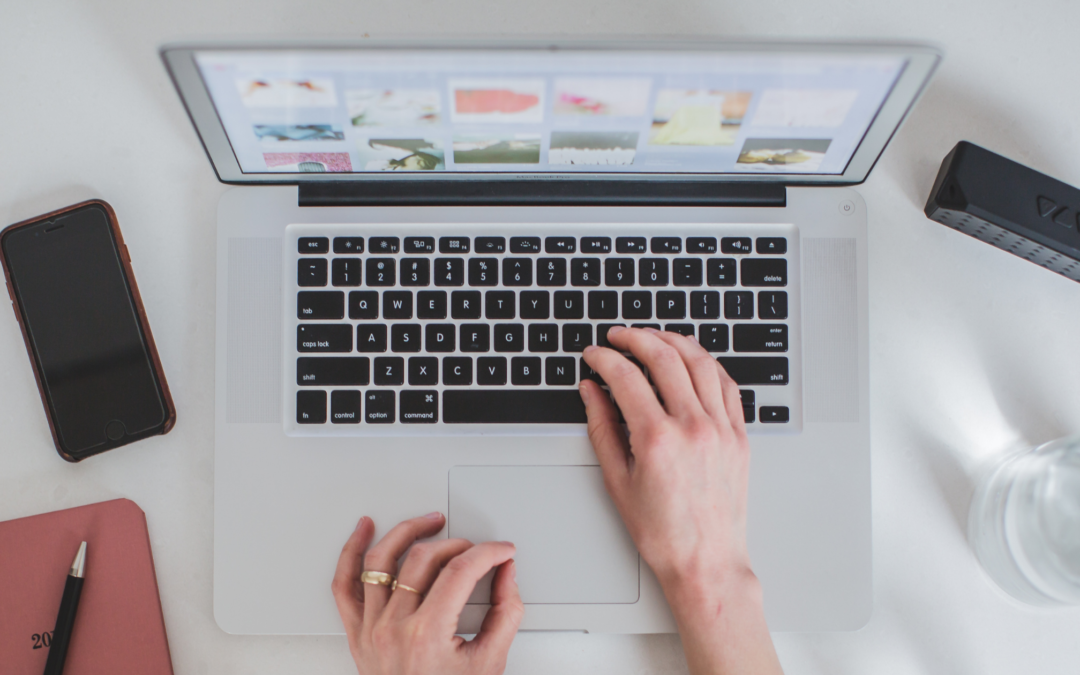

Recent Comments