In the latest update to Google's email service, Android users have been treated to an awesome new feature. If you're using the Gmail application on your Android device, you can now undo any emails that were accidentally sent, or worse, embarrassing.
Delete misfired emails
Desktop users of Gmail have already been using this feature for a while, but it has now been rolled out to users of the mobile email application. This will be a welcome surprise for anyone tapping out rapid emails on their smartphone, particularly as it's all too easy to accidentally hit the 'Send' button when you're in a hurry.
The feature works by allowing you recall an email that you've recently sent. So, whether you've noticed a blatant spelling error, accidentally sent a half-finished message, or sent something you instantly regret, you can make sure that the recipient doesn't receive it.
Simply tap on the 'Undo' option that will appear at the bottom of your mobile phone's screen as soon as you've sent a new email. You will however have to act fast; you'll only get 10 seconds to pull an email back after it has been sent. If you're too late, it'll still be sent as usual.
What else is new?
Back in April, we highlighted a host of other features that came to Gmail in the latest update. Some of the other new functionality that has been brought to the desktop version of the service includes:
- Quick-access buttons for deleting, marking as read and so on, when hovering over an email;
- New email attachment icons to help you spot a specific file from a list of inbox results;
- Security alerts for emails that Google spots as being suspicious, such as phishing scams;
- Smart replies, which send a pre-determined message for speedier responses.
Keeping your inbox secure
In July, we highlighted how a Wall Street Journal investigation revealed that Gmail users' private email messages could be read by third party developers with an interest in application development. Fortunately, there’s a way to ensure that your messages stay private; you’ll likely want to read up on this and protect your inbox if you plan on using Gmail for all your email needs.
Protecting your messages from being read by third parties is easy. All you need to do is follow the Google Security Checkup tool through your Google account, and review the permissions you have set up. Head over to our story to see how you can protect your inbox.
Get in touch
If you need to set Gmail up on your desktop computer or your smartphone but can't quite work it out, then get in touch with WiseGuys. We can provide you with any advice you need, as well as talking you through the other email clients available if you need your own account and show you how to hook everything up to your smartphone or tablet. Simply call us on 0808 123 2820.

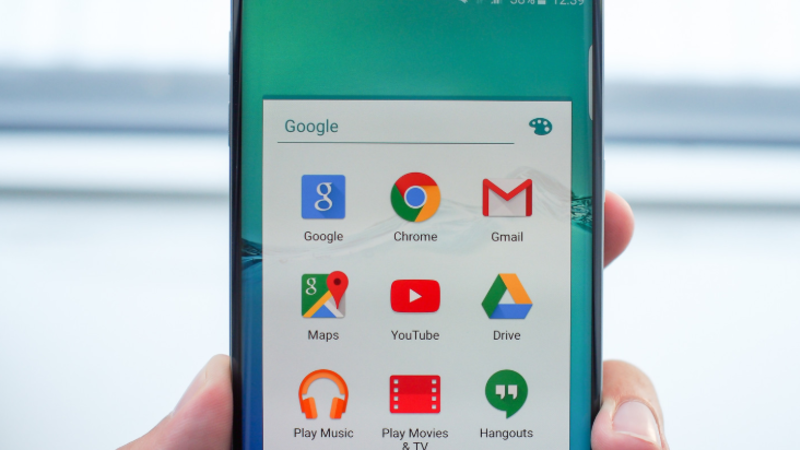

Recent Comments