Protecting yourself with strong passwords and multi-factor authentication in just ten minutes
We wrote to you recently with a free eBook called ‘Staying Cyber Secure while Staying at Home’. This guide included useful tips for keeping your devices secure and your personal information safe.
Now, we’re going to look at two points from the eBook in a little more detail. We’ll show you how to safeguard your computer, laptop or your mobile phone, by:
- Increasing the complexity of your phone’s password, and;
- Setting up multi-factor authentication.
So, grab your phone and your computer, and let’s take ten minutes to secure your accounts
Ten-minute security check-up
As little as five to ten years ago, the worst you could expect from having a stranger access your phone is having unauthorised calls made on your phone bill. But as smartphones get smarter, it’s becoming more important than ever to keep your phone secure.
With so much personal and financial information now being stored on your handset, you need to make sure that you’re the only person who can get in.
How to strengthen your phone’s password
Step One: Open up your Settings application
Step Two: Swipe down until you find the Face ID & Passcode setting
Step Three: Type in your current passcode to identify yourself
Step Four: Find the option to Change Passcode and tap on that
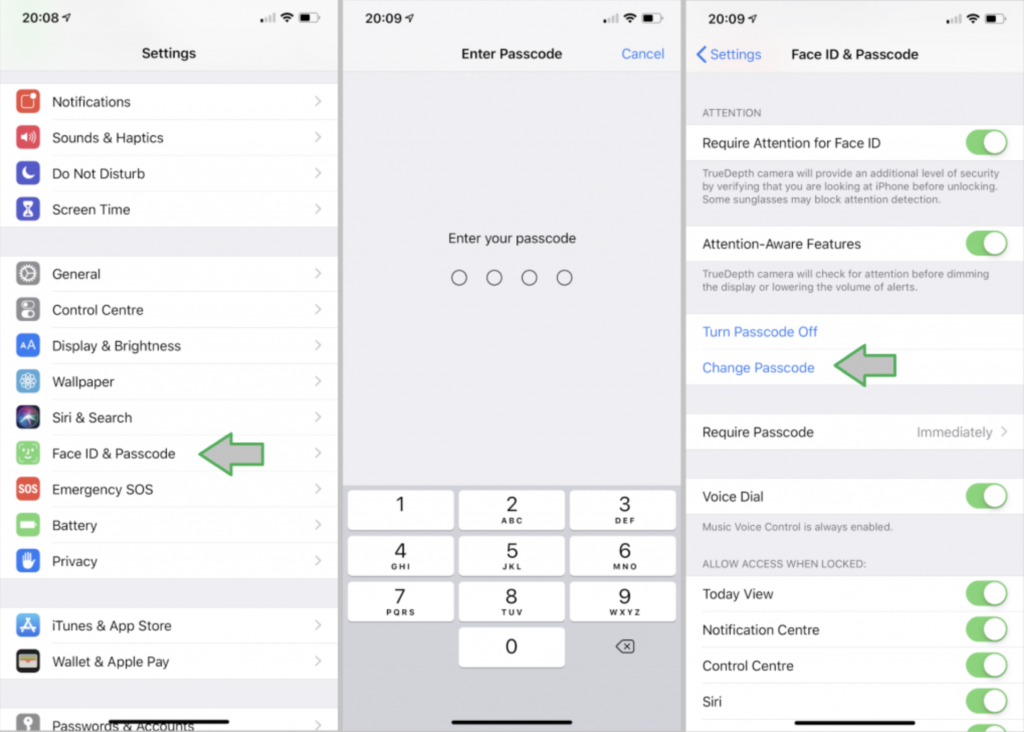
Step Five: You’ll need to type your current password in again when prompted
Step Six: When asked to choose a new password, tap on Passcode Options
Step Seven: Tap on the option to use a Custom Alphanumeric Code
Now, you’ll be able to set a password that uses both numbers and letters, just like your email account. Don’t use any simple passwords or phrases, like ‘password’, ‘qwerty’, or your name or date of birth. A great tip is to use a password that takes the first letter of each word of a memorable phrase. So, the phrase ‘WiseGuys are the greatest for phone repairs’ could be turned into the password ‘Watgfpr’. Super-secure, yet easy to remember!
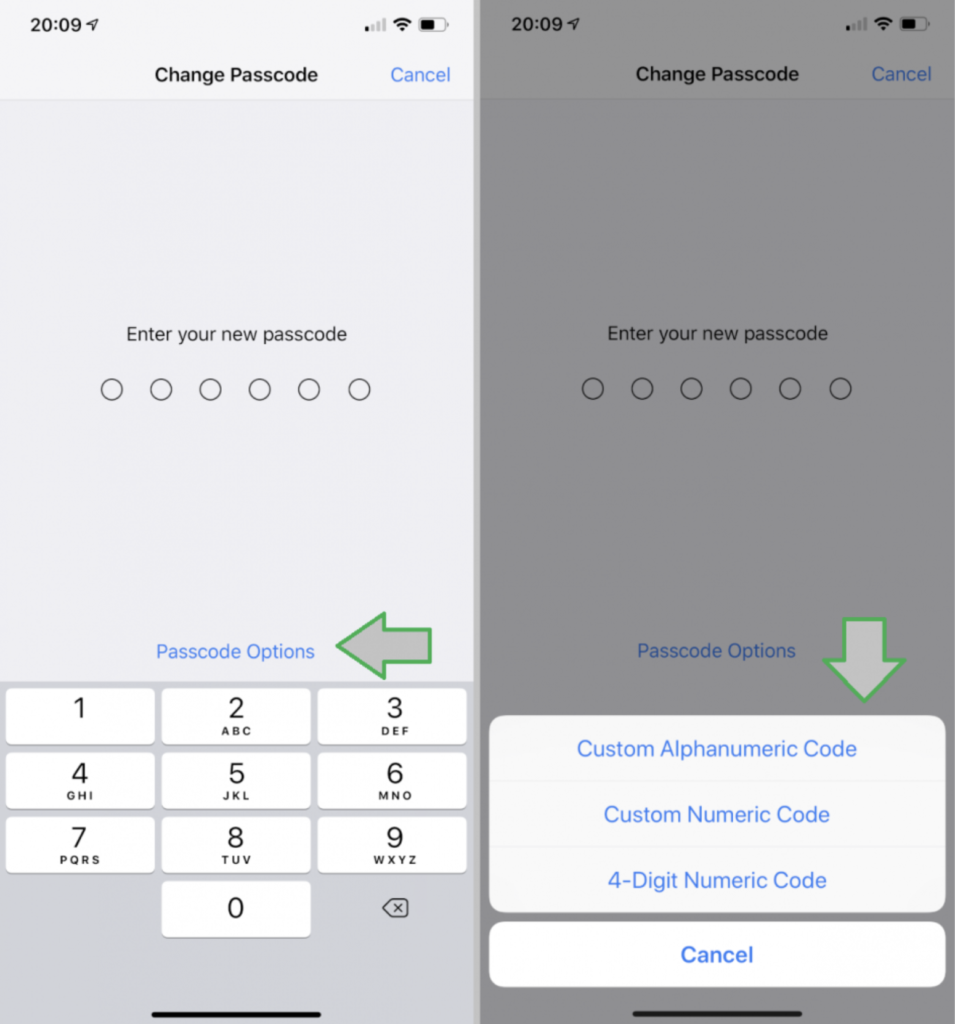
How to use multi-factor authentication
While the phrase ‘multi-factor authentication’ might sound a little confusing, it’s actually a really simple concept. All it means is to use more than one method (or ‘factor’) of signing in. So, for example, you’ll first type in your password and then you’ll be sent a link via text message or email that you need to click on before you can sign in. Alternatively, you might be sent a code to type into the website during the login process.
Most well-known websites and account providers will let you set up multi-factor authentication. And the whole point of doing so is that it increases security around your account.
Let’s say somebody has hacked into your computer and manages to gain the password for your account with the credit reference agencies. Now, they’ve got access to your date of birth, full name, current address, and address history. Tooled with this information, they’ll be able to set up new accounts in your name – that’s the basic method behind identity fraud, which can ruin your credit for years.
Now, we’re going to look at how you can set up multi-factor authentication on your email account. We’ll use Outlook email this time, but the general idea is the same for other email providers and similar websites.
Step One: Log into your Outlook account so that you’re looking at your inbox
Step Two: Click on the circle containing your initials in the top-right of the browser
Step Three: Click on ‘My Account’ then scroll down and click on ‘Security’
Step Four: Type in your password, then click on ‘More security options’
Step Five: Click on ‘Two-step verification’; this is another name for the process
Step Six: You’ll now be guided through the process of setting up two-step verification using your mobile phone number
Once you’ve completed the setup process, your email account will immediately be much more secure. Now, somebody would need both your password and your mobile phone to be able to break into your account, and let’s face it; that’s highly unlikely.
Checking you’re secure
Setting up multi-factor authentication / two-step verification on your email account is a great first step to take in improving your personal security. You keep a lot of personal information, contact information and important conversations in there. But there’s so much more you can do with this security method and websites vary in how they offer the service, so you might need a little more help in setting up two-step verification everywhere.
The process also differs in how you verify yourself. While some websites use text messages or emails to send you a link or a code, you can also download a free application to your phone in some cases, which cuts out the need for a password entirely.
Then, you’ve got additional security measures that include anti-virus software, anti-malware software and VPNs. However, setting up these measures is a little more work.
If you’d like to walk through the processes we’ve highlighted above and check that you’re set up properly, get in touch with WiseGuys on XXXXXXXX. We can also tell you more about installing security software so that you’re fully protected.

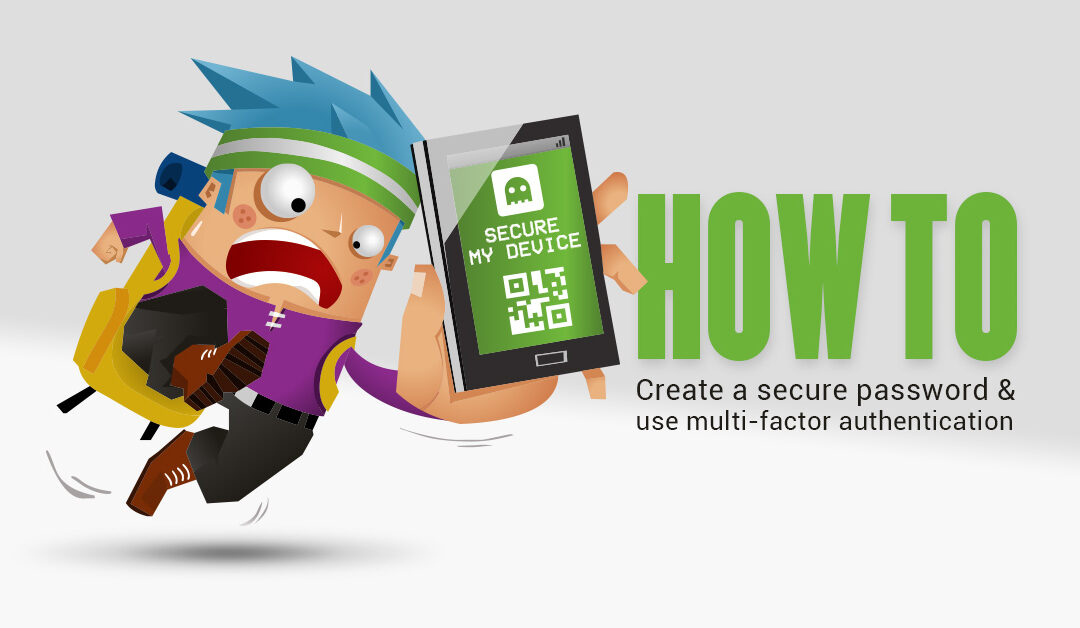

Recent Comments