You might be familiar with how to copy and paste on your Windows computer, and you might also be aware what the shortcut is (Ctrl C and Ctrl V), but did you know there is a hidden feature for it?
With the clipboard history, you can view up to 10 copied items, making it perfect in case you need to paste a link multiple times and it is no longer the most recent one you copied. This feature is available for Windows 11.
So, we explained how great this hidden feature is, but how do you do it?
How to enable clipboard history on Windows 11
1. Open the Start menu by clicking the Windows icon or pressing the Windows key on your keyboard, then start typing “clipboard” until the Clipboard settings option appears. Click Clipboard settings to enter the clipboard’s settings menu.
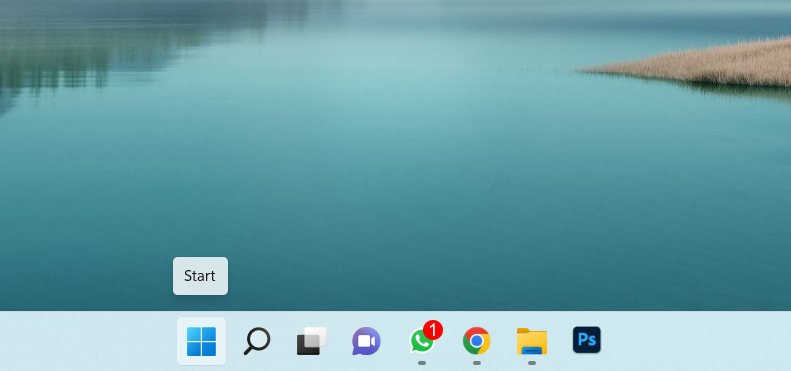
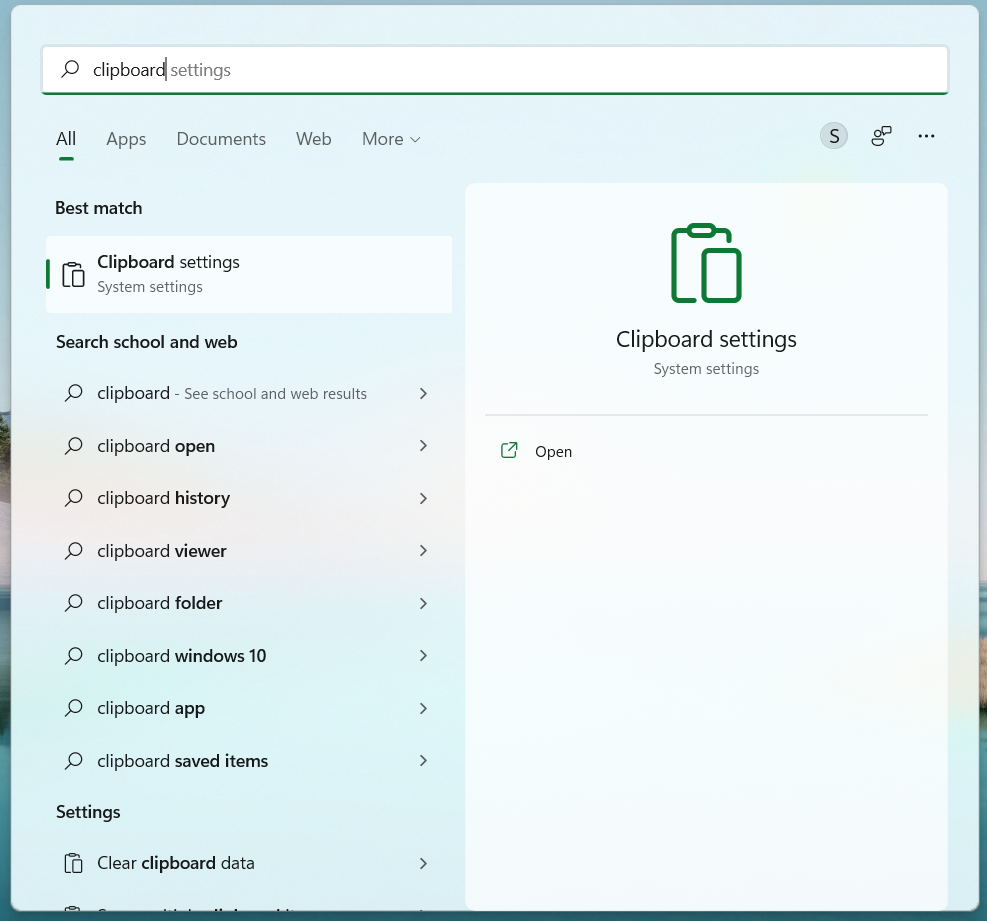
2. To enable clipboard history, click the Clipboard history toggle to the on position. You can also enable cloud syncing between devices, toggle Sync across your devices to the on position. To use this feature, each device you want to use it on must be signed into the same Microsoft account. This will work on PCs running Windows 10 or Windows 11, as well as Android devices running the latest version of Microsoft SwiftKey Keyboard.
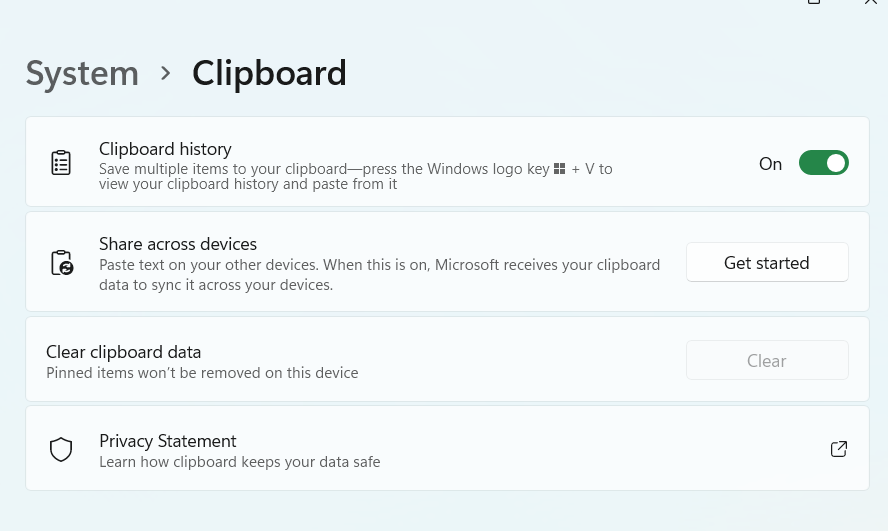
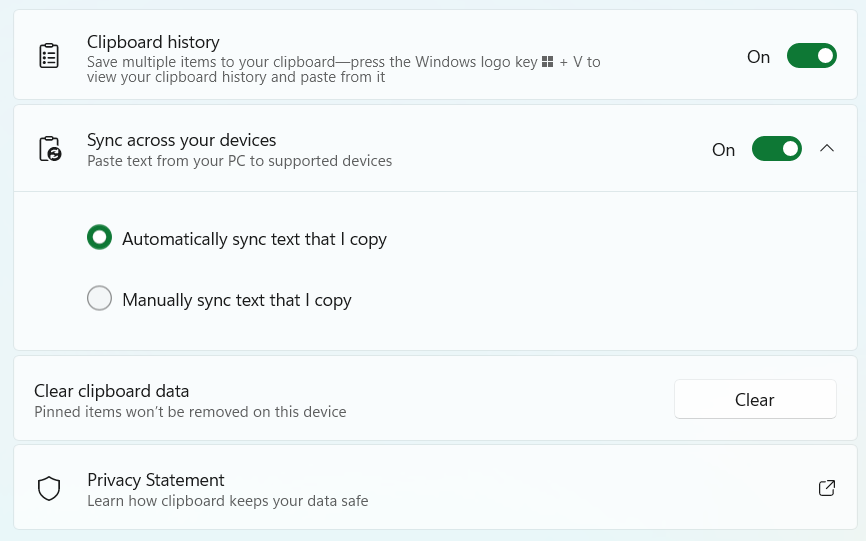
3. To view your clipboard history on Windows, press the Windows key + V. This will show the last items you’ve copied to your clipboard, up to a maximum of 10. To paste one of the items, just click it. You’ll also see other handy options at the top, which allow you to paste GIFs, emoji, or symbols.
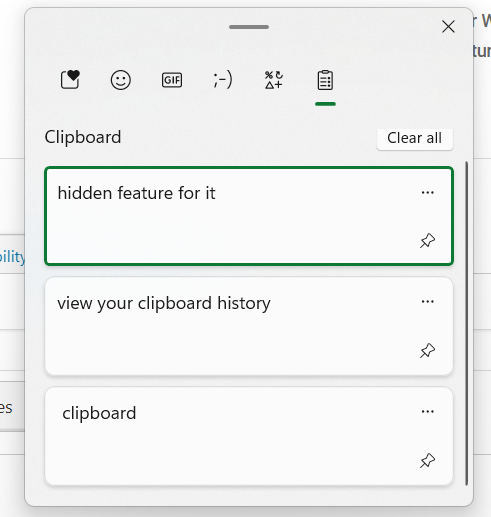



Recent Comments