Files, documents and photos disappear
Earlier this month, Microsoft released their latest update to the Windows 10 operating system. However, the news wasn't met with much positivity, as numerous users began reporting serious failures with the software. Reports began to pop up on social forums, as well as Microsoft's support portal, showing that some users were having their personal documents cleared out.
As the update hadn't reached the phase in which Microsoft automatically update all users, it meant that only those who had chosen to manually download the build would be affected. Still, it's definitely not desirable and could've meant lost files, photos and other documents for you.
Temporary fix
If you've been affected by this problem, and you know your way around Windows 10 and the various administration settings, then there is a temporary fix. This is located amongst the GPO settings, or Group Policy Settings for your machine's operating system.
You'll need to locate the following directory and setting first: "Computer Configuration/Administrative Templates/System/User Profiles/Delete user profiles older than a specified number of days on system restart". Once located, you need to ensure that this setting is disabled, or set to not be configured. Otherwise, when enabled, it'll do just that and delete your user profiles when the system is restarted after a specified amount of time.
Windows re-releasing update
Microsoft has indicated that the problem was linked to users who had enabled something called Known Folder Redirection. This feature redirects folders such as desktop, documents and pictures from their typical location.
If you hadn't already downloaded the Windows 10 update prior to today, then the good news is that Microsoft have begun to roll the software update out once more. The file deletion bug has now been fixed as of 9th October, so you're free to go ahead and update your system as soon as the update becomes available to the public. For now, it's limited to Windows Insiders (beta testers).
How to access Windows updates
Windows 10 should always look for and schedule the latest system updates to keep you secure. In case you want to actively download the most recent patches immediately, but don't know how to do so, here's how to trigger those downloads immediately:
- Select the Start menu button;
- Open the Settings menu;
- Go to Update & security then Windows Update;
- Select Check for updates to manually search for available downloads.
Keeping your data backed up
This latest slip-up from Microsoft is further proof of the importance of keeping your personal data and files backed up in a secondary location. Flash drives and external hard drives are good choices, but you could also use the Cloud to store a second copy of your most important files. WiseGuys can help you with more information about this method of storage.
If you don't feel too confident in keeping your system regularly updated with the latest security fixes and patches, or you just want more advice on keeping your machine secure, then WiseGuys can help with this, too. We provide support for the person, not the machine, so all your personal devices could be covered under one of our plans. Just give us a call on 0808 123 2820.

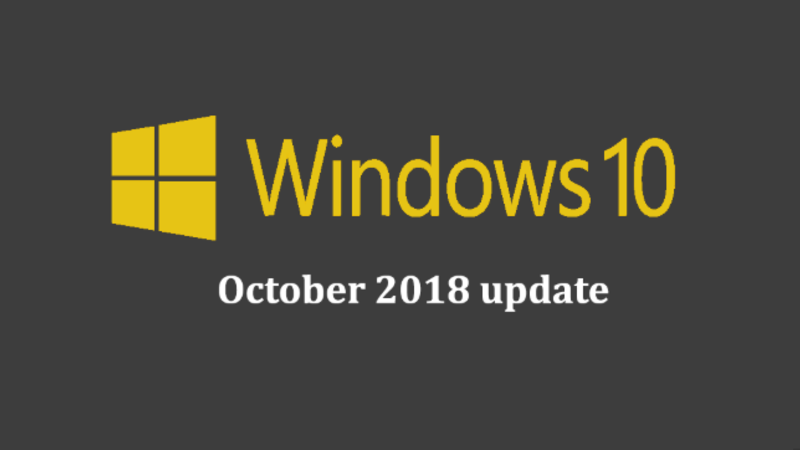

Recent Comments