With the explosion of internet access points across the globe, it’s inevitable that you’ll find yourself encountering multiple hotspots per day. Just a quick check of your available Wi-Fi access points at any time of day will reveal the sheer number of connections available, whether they’re behind a password or not. And many of these will be free to use Wi-Fi hotspots located in places like coffee shops.
But just last year, we reported on the risks of public Wi-Fi hotspots in the context of a Starbucks security breach. When you’re using an unsecured network like this, you never know who could be ‘packet sniffing’ — listening to the packets of information exchanged between the network and your computer, which could reveal personal information about you.
So how do you use the internet on your computer when you’re out and about, without risking your personal security? Here’s how you can turn your iPhone into a ‘Personal Hotspot’ that only you can use.
Switching on your ‘Personal Hotspot’
The ‘Personal Hotspot’ is one of those features that not everybody knows about, particularly if you’re less familiar with modern smartphone technology. But it’s only a few taps away from your home screen.
In the below image, you’ll be able to see the quick 2 steps you can use to access this setting. For security, we’ve blanked out our personal details, but all you need to do is open up the Settings application from your home screen, then tap on Personal Hotspot. This will deposit you onto the second screen shown in the image, at which point all you need to do is enable the On/Off toggle to switch it on.
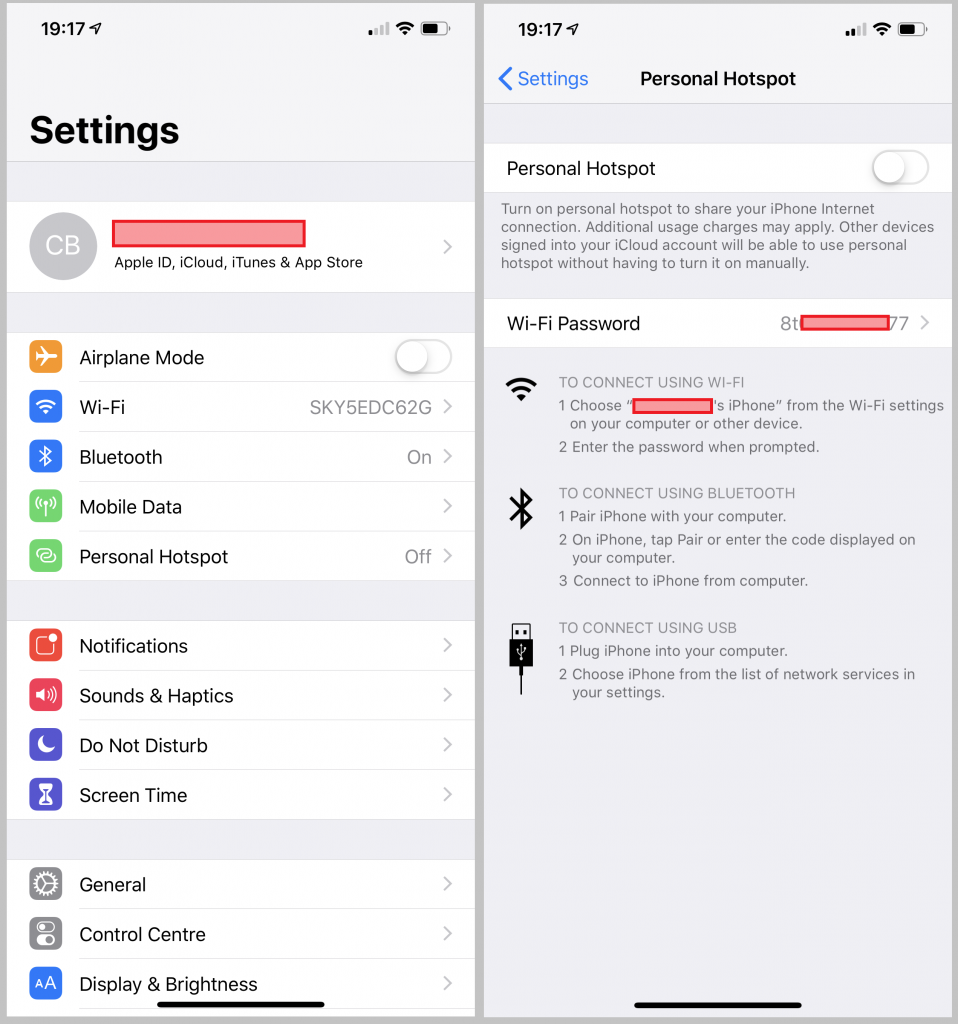
Personal Hotspot
From here, you can simply follow the instructions shown on-screen on your iPhone to connect up a computer or other device. This can even be done with a wired USB connection as opposed to Wi-Fi. And don’t worry — when you enable the hotspot, you’re not automatically allowing complete strangers to hook their devices to your iPhone. You need a password, shown in the same screen, to connect to the hotspot.
How the hotspot works
Of course, the connection to the internet has to come from somewhere. When you use your own hotspot, you’re essentially piggybacking off the data plan that your mobile phone network provides to you. So if you’re handed 20 gigabytes of data per month for your contractual payment, then you’ll be eating into that data with your hotspot usage.
This is where you need to be careful. When you’re browsing on your phone, you’re probably used to seeing that data allowance go a long way. Sure, watching videos on YouTube or downloading music can take up a sizable chunk, but in most cases a large allowance will see you through the month. But PCs and laptops can easily eat into that data more quickly. Full-sized websites not optimised for mobile generally take more bandwidth to load, especially with larger images and other graphics. Other activities can quickly drain data, too, like sending emails with large attachments.
So if you’re out in the wild and you need an internet connection fast, then your personal hotspot could be the way to go. Just make sure that you keep an eye on your phone’s remaining mobile data every so often so that you don’t get any nasty surprises.



Recent Comments