Here at WiseGuys, we’re always talking about the benefits of upgrading your laptop or desktop computer to Windows 10. If you’re running an outdated version of Windows, then you’re missing out on new features that are restricted to users of the newest operating system (OS). And if you’ve been running the same OS for a long time, there’s a real risk that you could find yourself no longer protected by Microsoft’s regular security updates.
If you’re already made the switch to the newest version of Windows, then we’ve got a quick guide on how to change your default internet browser, just in case you’re not a fan of Microsoft Edge.
Why change the default browser?
If you’re a long-time Windows user, then you’re probably used to seeing Internet Explorer as your default internet browser software. Or perhaps you’ve changed it for something else like Mozilla Firefox or Google Chrome, 2 of the other most popular web browsers. However, Windows 10 users will be most familiar with Microsoft Edge, which replaced Internet Explorer (IE) in Windows 10.
Users of IE in the past have complained about how the software can become bloated and sluggish over time. But Microsoft have tipped its replacement, Edge, as being lightweight and fast. Still, although some people never stray from a system default, there are thousands of computer owners out there who like to choose their own browsing software, and there will be many who don’t want a single option forced on them.
How to change the default browser
Changing your default browser is pretty simple if you’re already on Windows 10. Start by hitting the Windows button on your keyboard; you can’t miss it. This will open your Start menu, at which point you’ll want to look for the small cog or gear icon on the left-hand side and click on it to open your Settings menu.
Once you’ve opened Settings, look for the Apps option and click on that. You may have to scroll down a little if your menu has opened in a smaller window. We’ve highlighted the option in the below image.
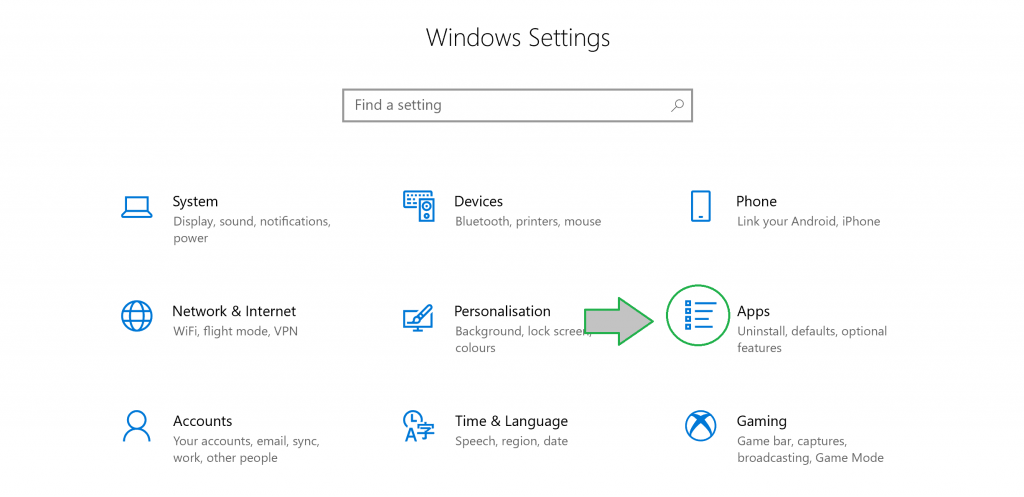
When you click on Apps, you’ll be shown a screen like the one below. You’ll want to click on the Default apps menu first, then scroll down until you find the option for ‘Web browser‘. Here, you’ll notice that we’ve already changed our default web browser to Firefox as an example.
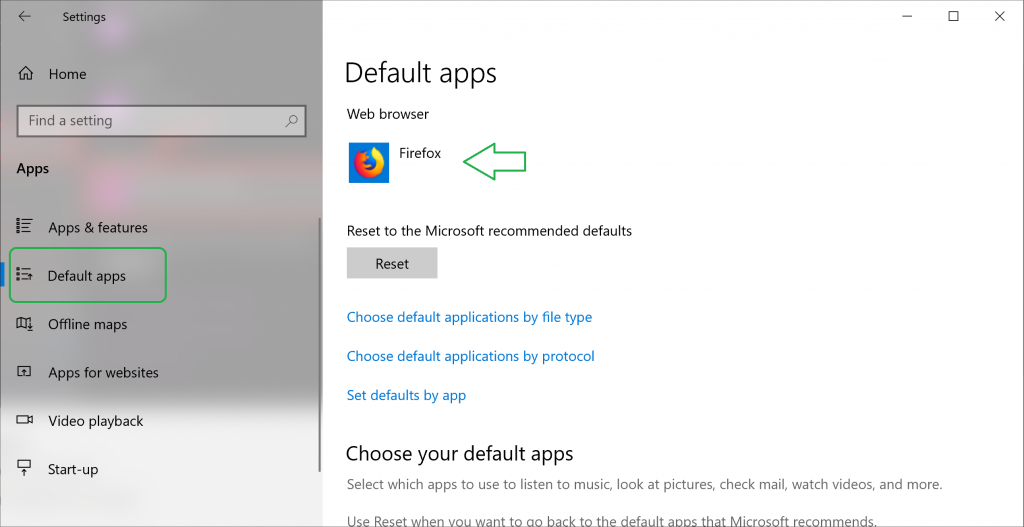
When you click on the browser icon, you’ll have the option to set your default browser software to something different. However, you’ll need to have downloaded the relevant software from the internet. If you haven’t done this yet, you can find it by going to Google and searching for popular internet browsers. Again, we recommend Google Chrome or Mozilla Firefox.
If you keep getting stuck, then it might help to have us guide you through the process. Get in touch with WiseGuys on 0808 123 2820 if you need any extra help in getting your default browser changed.

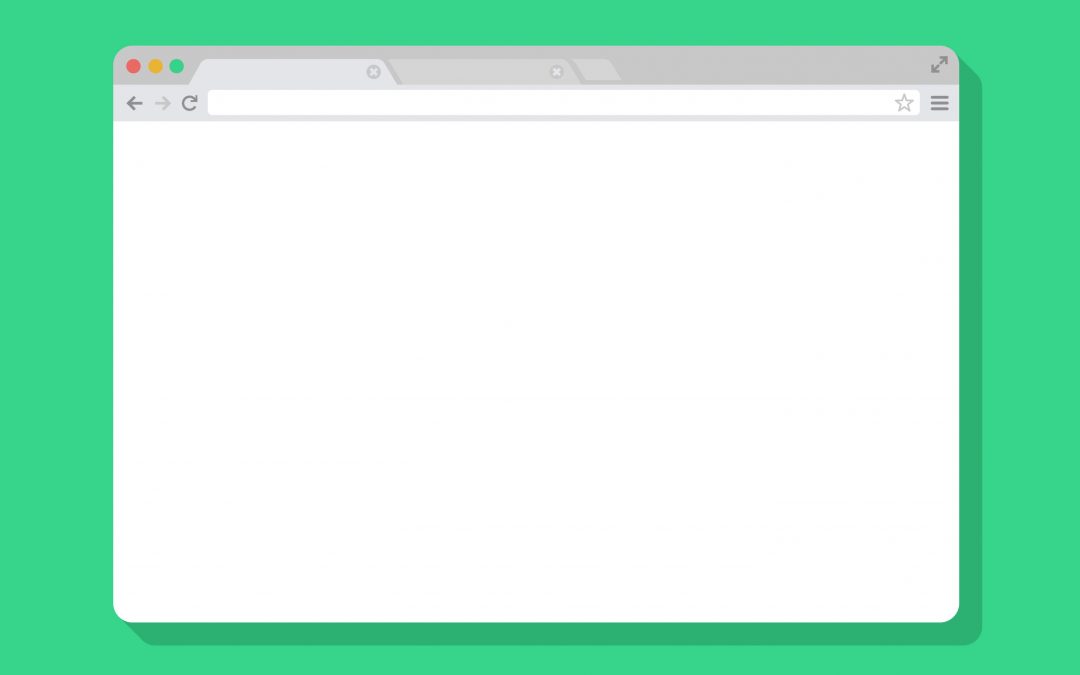

Recent Comments