Apple has always been ahead of the game when it comes to helping you track your device’s locations.
However, the IOS 15 update has improved their ‘Find my’ app to a whole new level of helpful.
So what is the ‘Find my’ app?
The apple ‘Find my’ app is an app that is pre-installed on all IOS devices when you purchase one.
It is tracking software that allows you to track the location of all your IOS devices in case you lose any of them or have any of them stolen.
It can pinpoint the last location in which your phone was turned on.
As well as pinpointing the location it also helps you to find the device by making the device make loud sounds.
So for example, if your device’s location is within your home but you still cannot see it, you can make it ring and follow the sound to find it.
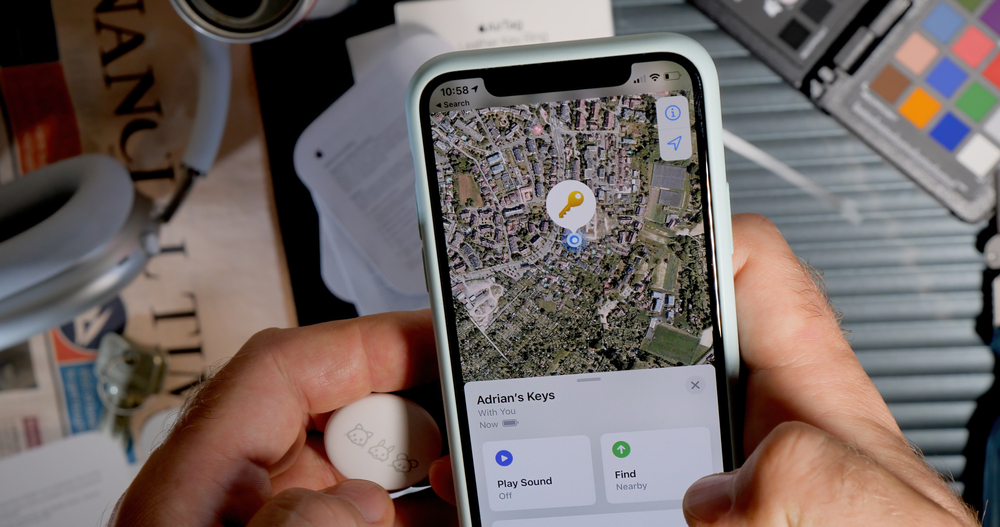
What’s new about it?
Thanks to the new IOS 15 update your phone can now not only be tracked while it is turned on but also while turned off as well.
This means if your phone has died or been turned off you will still be able to locate it.
However, this new update only applies to the following iPhones:
- iPhone 11
- iPhone 11 Pro / iPhone 11 Pro Max
- iPhone 12 / iPhone 12 Mini
- iPhone 12 Pro / iPhone 12 Pro Max
- iPhone 13 / iPhone 13 Mini
- iPhone 13 Pro / iPhone 13 Pro Max
How do I set up the app?
If you have just purchased a new iPhone, although the app is automatically downloaded onto it, the app itself will not work unless you activate it.
To set it up you will need to follow these steps:
Step one: Open your settings and click on your name which should be located at the top of the settings list.
Step two: Once you have clicked on your name, multiple options will appear. You will need to click on the ‘Find my’ option.
Step three: Then tap on ‘Find my iPhone’ and turn the toggle to on.
Step four: If you have IOS 15 you can also toggle on ‘find my network’ which will allow you to track your phone’s location even if it is switched off.
Step five: You can also turn on ‘Send last location’ if you wish to. This will send a notification to your apple account about the location of your device if the battery is about to die.
Step six: Once all these steps have been completed you can then go to the ‘Find my’ app. It may ask you to sign in using your apple id. If it does simply sign in and then you can track all your devices from there.
Tip: It is recommended that you use this app on all your Apple devices and ensure all apple devices are registered on it so that if you cannot find one device, you can track it from another. However, you can also log in online and track your device if you only have one Apple product.

For any other extra advice on this matter or other issues to do with your devices please give us a call today on 0808 123 2820.



Recent Comments