It goes without saying that you should be using a secure PIN code to lock your iPhone. In the past, the worst thing that could happen if a third-party gained access is unauthorised calls being made on your account. Nowadays, it’s more important than ever to safeguard all your apps, given that personal and financial information is stored on smartphones in greater abundance than ever.
Many people use a 4-digit PIN to lock their phone, but what you may not know is that you can change the default to allow a 6-digit PIN for greater security. What’s more, it’s not just numbers that you can use in your passcode; it’s possible to user letters, too.
Setting an alphanumeric passcode
If you’re using a 4-digit passcode and want to upgrade it to a 6-digit code, or you’d like to change to a passcode that uses both letters and numbers, then the process is the same. We’ve listed the steps to follow below with some useful screenshots to show the process.
1) Open the Settings application
2) Scroll until you find the Face ID & Passcode option
3) Input your existing passcode to bypass security
4) Locate the Change Passcode option and tap on it

5) Input your current passcode when prompted (again)
6) When asked to set a new passcode, instead tap Passcode Options
7) Select Custom Alphanumeric Code
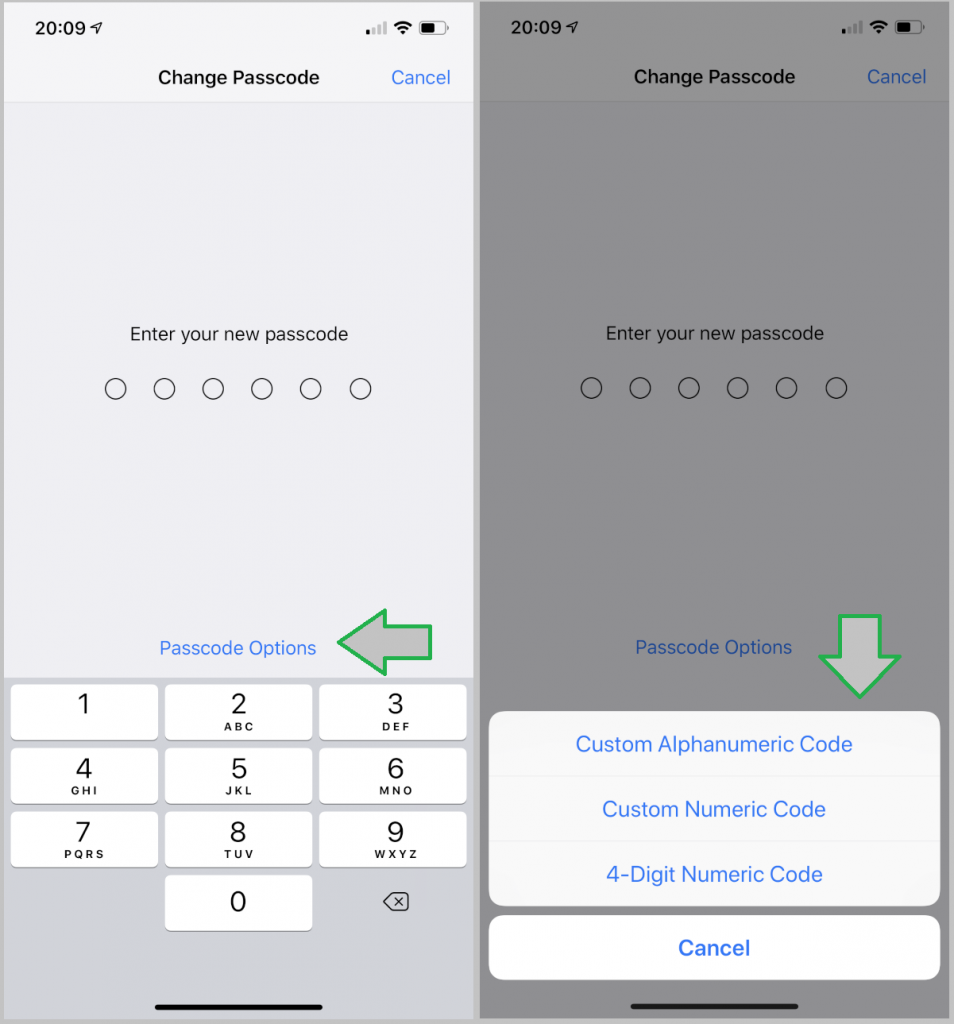
If you do choose to switch from a number-only passcode to an alphanumeric passcode, then you might want to check out our worst passwords of 2018 to ensure that you don’t choose something that’s easily cracked. Passcodes like 123456 and Password are bound to make this list year-on-year.
Alternatively, if you’d like any more guidance on setting up a lengthier passcode, or you’d just like help choosing something more secure, then get in touch with WiseGuys on 0808 123 2820. We can help make sure that your phone is as secure as it can be.



Recent Comments